How can I use Login-based Licensing?
Login-based Licensing allows your computer to use sidefx.com as the license server.
You may use your licenses across a number of machines without needing to install them to any particular system. It is recommended for Indie and Education users as it is required the machine be constantly logged into the SideFX account. The client machine must be using hserver at version 18.5 minimum.
Follow these steps to start using login-based licensing:
- If applicable, return any installed licenses back to your SideFX account so they are now uninstalled entitlements.
- Open the License Administrator (hkey).
- Select File->Change License Server
- Under Found Server(s), select www.sidefx.com (SideFX Login Server) and press the + button beside to add.
- Under Search these license server(s), you should see the license servers you are now connected to.
In the following example, only the local machine is used for licensing.
Select www.sidefx.com in the Found Server(s) list to add to the Search Server(s) list.The Search Server(s) tells you what servers are searched for licenses and in what order.
The Found Server(s) list tells you what license servers are found on the network to be added to the Search Server(s) list.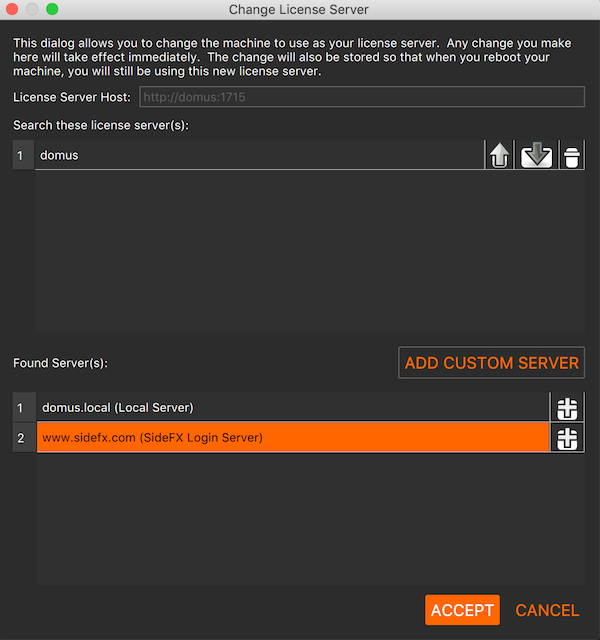
Now both the local machine and www.sidefx.com are used for Houdini licensing.
You may change the order of which server is used first. Use the up/down arrows.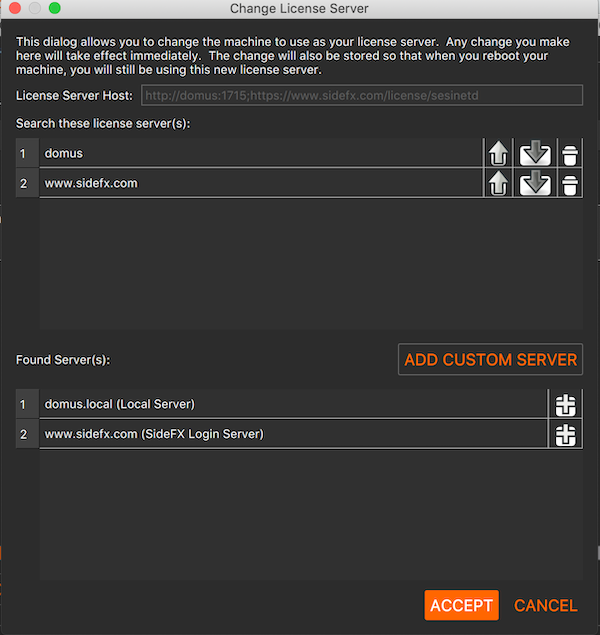
A note for Commercial FX/Core/Engine users:
If you are moving a workstation (LOCKED) license to Login-Based Licensing, this license is valid for one user only. If the same person is using the license, the license may be used on a limited number of computers but on one computer at a time. If multiple people in a department need access to a license, the license needs to be upgraded to a floating LAL or GAL. Only one person at a time will have access to this license.
More details for Education users:
Please also read this page.
For more information: Login license reference documentation