| On this page |
Overview ¶
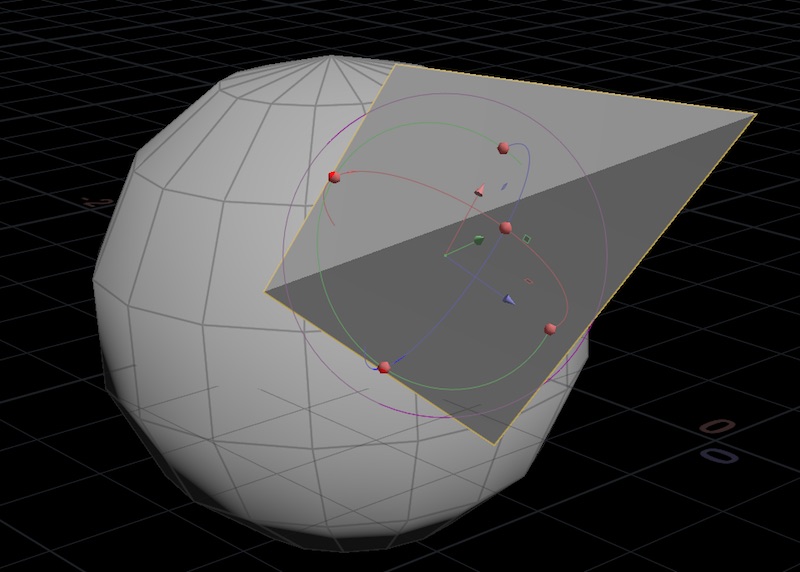
This tool lets you move and rotate one object (or piece of geometry) so one of its primitives aligns with a face on another object (or piece of geometry).
At the object level, you first select an object, then click a face on that object, then a face on another object to align to. At the geometry (SOP) level, you first select all the geometry you want to align, then a face within that geometry, then another face to align to.
Note
This tool uses “quick select” when asking you to choose which polygons to align. This means as soon as you click to select a polygon, the tool proceeds to the next step, without asking you to press Enter to confirm.
This makes the tool quick and convenient to use, but may require practice getting used to. You might need to follow the instructions below or the prompts in the viewer carefully at first.
How to ¶
| To... | Do this |
|---|---|
|
Align one object to another |
|
| To... | Do this |
|---|---|
|
Align one piece of geometry to another (within the same object) |
Make sure both pieces of geometry are visible and selectable in the viewer. For example, merge the geometry and make sure the Merge node is current, or turn on the Selectable Template flag (⌃ Ctrl-click the template flag) on the node containing one of the pieces.
|