| On this page |
Overview ¶
Each client and each job can track a threaded series of messages called notes. Sometimes notes are automatically added to indicate status changes. You can manually add notes to remind yourself or communicate information about clients or jobs to other administrators.
How to ¶
In a web browser, connect to the HQueue server (http://‹hostname›:5000/). Hover over the menu icon, then click Notes.
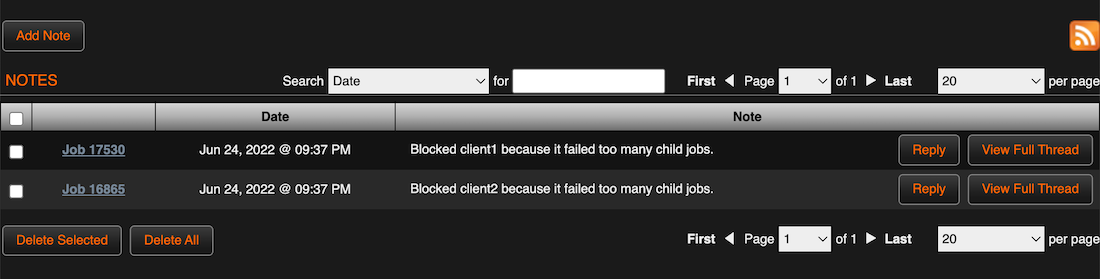
-
The notes page shows single notes, sorted by the most recent.
-
To get the news feed URL of recent notes, right-click the feed icon and choose Copy link.
| To... | Do this |
|---|---|
|
Start a new message thread |
On the notes page, click Add Note. |
|
Delete a note |
|
|
Delete all notes |
Click the Delete All button below the notes table. |
You can also access notes from the Clients and Jobs pages.
| To... | Do this |
|---|---|
|
View or edit the notes on a client from the clients page |
Click the note icon for the client in the client table. |
|
View or edit the notes on a job from the jobs page |
Click the note icon for the job in the job table. |
Notes table ¶
Column |
Description |
|---|---|
‹checkboxes› |
Allows you to select a note. You can apply actions to selected note(s) using the buttons below the list. |
‹link› |
A link to the job or client the note is attached to. If the note is not attached to a job or client, this cell is blank. |
Date |
The date when the note was created. |
Note |
The text contents of the note. |
Reply |
Click to reply to this note. |
View Full Thread |
Click to view the message thread this particle note is a part of. |