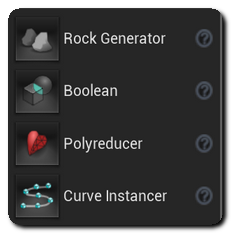|
Houdini Engine for Unreal
|
|
Houdini Engine for Unreal
|
Added to the plug-in in Houdini 16.5, Houdini Tools are user-friendly shortcuts to hda files that reside in the Place Mode Tab.
They allow to easily apply Houdini Assets to the current selection in the World Outliner or the Content Browser. They can automatically assign inputs or be batch applied, and can have their functionalities and parameters described thanks to their tooltip help.
The plug-in comes with four Default Houdini Tools, but you can easily add your own Custom Houdini Tool by Drag and dropping HDAs on the Houdini Engine placement mode or by editing the Custom Houdini Tools Settings in the Houdini Engine tab of the project settings.
The Houdini Tools are available in the Houdini Engine section of the Place panel of the Modes Tab.
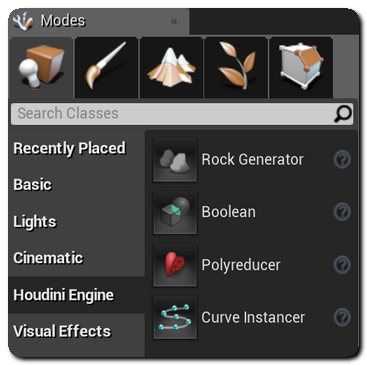
Double clicking on a tool will automatically instance and apply it to the current selection according to its Type. Houdini Tools can have the following types:
As unselecting assets in the content browser can be done more easily than in the World Outliner, Content browser selection will always be used before selection in the World Outliner.
Content browser selection will automatically be assigned to Geometry Inputs.
World selection will automatically be assigned to World Outliner Inputs.
If only Landscapes are selected in the world, then inputs will be set to a Landscape Inputs.
Inputs that have been pre-assigned to Curve Inputs , will be not be changed / assigned.
Pressing Enter will allow you to edit the properties of the active tool, and pressing Delete will remove it.
You can add your own HDA to the Houdini Tools. This can be easily done by drag and dropping one or more Houdini Asset from the Content Browser on the Houdini Engine placement mode. This will open a new Property Window that will allow you to edit your Tools Properties.
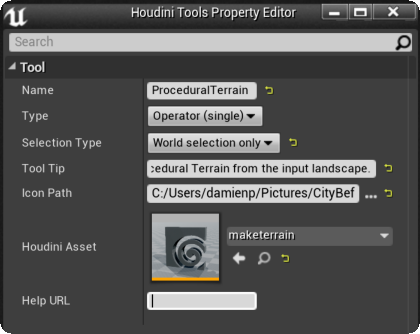
Adding a new Custom Houdini Tools will allow you to set the following values:
Custom tools can be edited or removed from the list by right clicking on them, or by pressing the Enter or Delete keys.
Alternatively, you can also edit them via the Custom Houdini Tools section in the Houdini Engine tab of the Project settings.
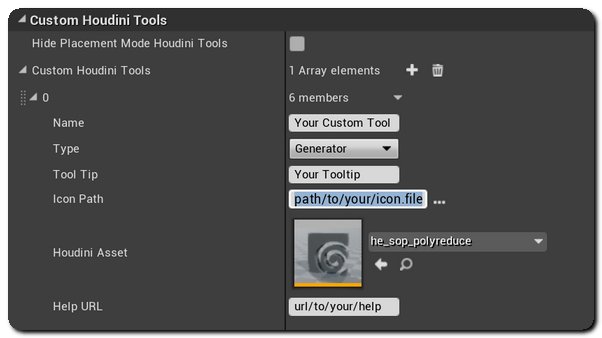
By default, the Houdini Engine plugin for Unreal comes with the following Houdini Tools: