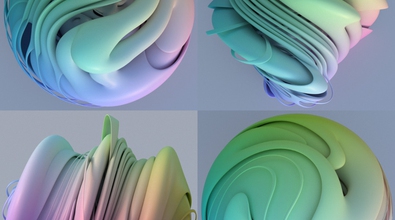Paul Corfiled
paulcorfield
About Me
専門知識
Generalist
Houdini Engine
Availability
Not Specified
My Gallery
Recent Forum Posts
Scene View disappears 2020年6月7日3:20
KZLCRBB8980Did you ever figure out a solution to this? I have the exact same situation!
I have an installed trial version of Redshift 2.6.54 (2020.04) with Houdini 18.0.460.
I'm using Redshift 3.0.21 with Houdini 18.0.460 and that's working fine.
Paul.
"Could not create OpenCL device" Houdini Console notification 2018年10月15日17:51
If you are using Windows then the houdini.env file will be in the Windows documents folder. Open it with the notepad editor and underneath all of text that's already in there paste this code.
HOUDINI_OCL_VENDOR = NVIDIA Corporation
HOUDINI_OCL_DEVICENUMBER = 0
Then save the env file and start up Houdini again. When Houdini starts click the ‘help’ tab. Then at the bottom of the list choose ‘About Houdini’ and in the window that pops up put a tick in ‘Show details’ check box. Scroll about half way down to where it says ‘OpenCl Platform’ and it should now have your GPU listed.
HOUDINI_OCL_VENDOR = NVIDIA Corporation
HOUDINI_OCL_DEVICENUMBER = 0
Then save the env file and start up Houdini again. When Houdini starts click the ‘help’ tab. Then at the bottom of the list choose ‘About Houdini’ and in the window that pops up put a tick in ‘Show details’ check box. Scroll about half way down to where it says ‘OpenCl Platform’ and it should now have your GPU listed.
[Solved] OpenCL setup for 17? 2018年10月15日6:30
I had to put this in my env file to get OpenCl working in H17
HOUDINI_OCL_VENDOR = NVIDIA Corporation
HOUDINI_OCL_DEVICENUMBER = 0
HOUDINI_OCL_VENDOR = NVIDIA Corporation
HOUDINI_OCL_DEVICENUMBER = 0