| On this page |
Overview ¶
Houdini Engine for 3ds Max provides a method for defining shelf tools either for your own use or for other artists. A shelf tool is defined using a json file with the following schema:
{ "name" : "HDA Name", "toolType" : ["GENERATOR", "OPERATOR_SINGLE", "OPERATOR_MULTI", "BATCH"], "toolTip" : "Tooltip description", "iconPath" : "Absolute or relative path to the icon", "assetPath" : "Absolute or relative path to the HDA", "helpURL" : "URL to help page", "target" : ["all", "ue4", "unity", "maya", "max"], "tags" : [ ] }
Field Descriptions ¶
Field |
Description |
Required |
|---|---|---|
|
The name of the HDA that will be displayed in the shelf interface |
Yes |
|
This is currently ignored by the 3ds Max plug-in |
No |
|
This is a tool tip description that will appear when hovering over the shelf tool |
No |
|
This is the absolute or relative path to the icon image. If this field is missing, the plug-in will automatically look in the same directory as the json definition file for a .png file of the same name. For example, if the tool is defined in helpful_tool.json, the plug-in will look for helpful_tool.png in the same directory. A path can also be prefixed with |
No |
|
This is the absolute or relative path to the hda. If this field is missing, the plug-in will automatically look in the same directory as the json definition file for a .hda file of the same name. For example, if the tool is defined in helpful_tool.json, the plug-in will look for helpful_tool.hda in the same directory. A path can also be prefixed with |
No |
|
This allows a URL to more detailed documentation to be specified |
No |
|
Because this shelf system is available in all of the Houdini Engine plug-ins, it is possible to create tools that work for all of the plug-ins or for a subset of the plug-ins. The target field is an array where all of the intended plug-in targets can be specified |
Yes |
|
This field is an array of arbitrary strings. It is used for plug-in specific details. As of right now, the 3ds Max plug-in does not make use of these tags |
No |
Adding or Removing Shelves ¶
One shelf is represented by a single directory. In the shelf tab of the plug-in’s user interface, there are buttons for adding and removing shelf directories. When a shelf directory is added, the plug-in will parse all json files in that directory, and if it is a valid shelf tool, it will add that shelf tool to the shelf. Using the remove button allows you to select a directory that you want to remove.
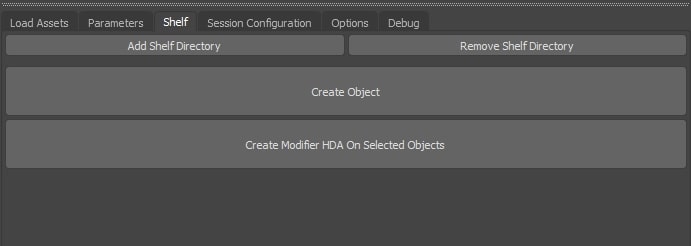
All of the currently loaded shelves will get saved to a file when 3ds Max is shutdown, and any time the plug-in is reloaded, it will reload the saved shelves. To see more about how the shelves are saved, you can visit the Configuration page.