Franken Muscle allows you to assign multiple muscle_id within a single muscle geometry. You can define multiple sub-regions from a single solid tetrahedral mesh which will then behave as an independent muscle. This gives you the access to use the range of muscle nodes such as
Muscle Properties SOP,
Muscle Constraint Properties Vellum SOP and
Muscle Flex SOP as though each region is a separate muscle.
This method provides an alternative solution to create muscle sub-regions without having to model individual muscles. It also can provide a hybrid method to use existing geometry and muscle geometry to further refine the character to your needs.
To create and refine the Franken Muscle sub-regions, you can use attribute point based methods such as curves, geometry, or selections. You can also use
Franken Muscle Paint SOP to paint the separate
muscle_id's.
For the Franken Muscle workflow, use the following nodes:
-
The
Franken Muscle SOP uses proximity search to find nearby points on the second input and query the
muscle_idattribute. Themuscle_idattributes are then transferred to the muscles on the first input. -
The
Franken Muscle Paint SOP lets you interactively paint masks for Muscle IDs
-
The
Muscle ID SOP lets you create Muscle IDs and assign them to each connnected cluster of primitives on the input geometry.
-
The
Muscle Properties SOP physical properties to your character’s muscles that will determine how they are simulated by the
muscle solver.
-
The
Muscle Solidify SOP node automatically converts your surfaces to triangles using its
Remesh Surfacessettings or its internal default remesh mechanism.
How to ¶
These Franken Muscles workflow are only a part of the larger Muscle & Tissues workflow. You can combine Franken Muscles with traditional Muscle workflows to suit your needs. See Muscles and tissue workflow for more information.
Create a Franken Muscle sub-region using selections ¶
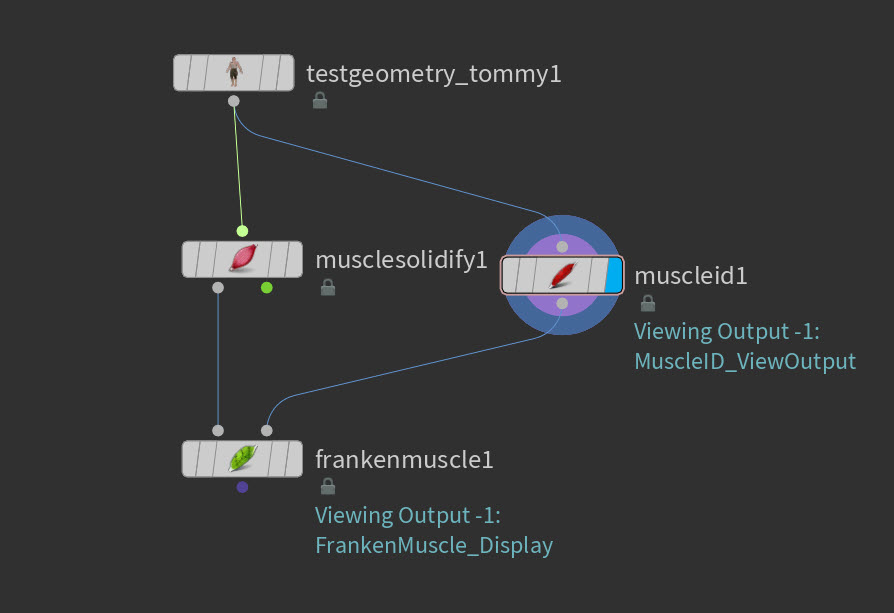
-
Create a
Test Geometry: Tommy SOP node.
-
Select Test Geometry: Tommy and turn off the Clothing and Textures.
-
Connect the TestGeometry_Tommy output to the input1 of the
Muscle Solidify SOP node.
-
Connect the TestGeometry_Tommy output to the input1 of the
Muscle ID SOP node.
-
Select the Muscle ID SOP node, turn on its Display flag.
-
Select the viewport and press 9. This turns off the Select Goups or Connected Geometry and allows you select faces without the existing selection groups.
-
Select the faces of the left chest area. The selection doesn’t have to be exact as you can refine it later with a
Franken Muscle Paint SOP.

-
Press Enter and name it
L_Chest. -
Create a
Franken Muscle SOP. Connect the Muscle Solidify SOP node output1 to the input1. Then connect Muscle ID SOP node output1 to the input2.
-
Select the Franken Muscle SOP node, turn on its Display flag.
-
In the Parameter Editor, do the following:
-
Turn on View Isolated Region.
-
In Muscle ID, select the drop-down menu and select
L_Chest. -
You can also change the parameters of
Transfer Distance,Falloff Distance, andInterior Spread Radiusto refine the Muscle sub-region. SeeFranken Muscle SOP for more information.
-

Create multiple muscle sub-regions using curves ¶
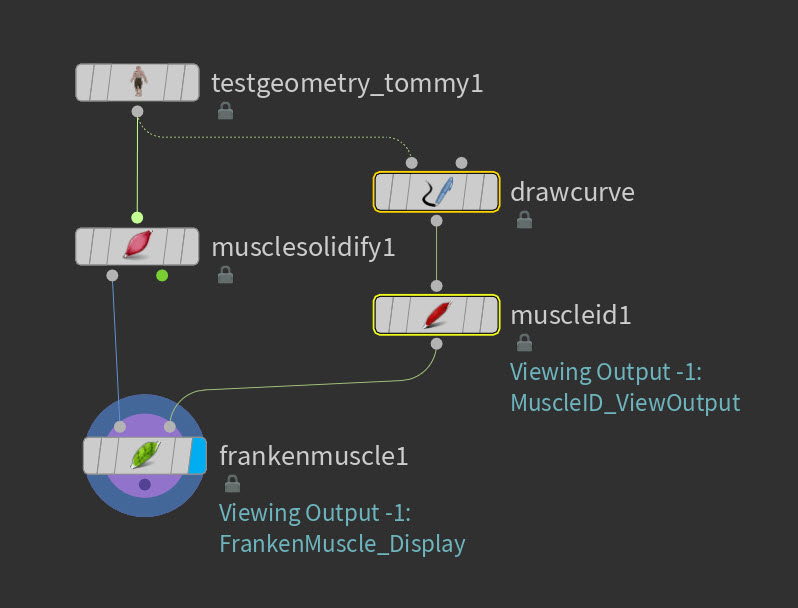
-
Create a
Test Geometry: Tommy SOP node.
-
Select Test Geometry: Tommy SOP and turn off the Clothing and Textures.
-
Connect the TestGeometry_Tommy output to the input1 of the
Muscle Solidify SOP node.
-
Select Tommy SOP in the viewport. In the Create Toolbar, select Draw Curve.
-
Draw four curves, one for each arm and legs of Tommy. This doesn’t have to exact as you can refine it later with a
Franken Muscle Paint SOP.
-
You should see a new
Draw Curve SOP connected to Tommy.

-
-
Connect the Draw Curve SOP output to the input1 of the
Muscle ID SOP node.
-
Create a
Franken Muscle SOP. Connect the Muscle Solidify SOP node output1 to the input1. Then connect Muscle ID SOP node output1 to the input2.
-
Select the Franken Muscle SOP node, turn on its Display flag.
-
You can also change the parameters of
Transfer Distance,Falloff Distance, andInterior Spread Radiusto refine the Muscle sub-region. SeeFranken Muscle SOP for more information.

-
You can now refine the muscle sub-regions using the
Franken Muscle SOP or
Franken Muscle Paint SOP.
Create muscle sub-regions using Franken Muscle Paint ¶
-
Create a
Test Geometry: Tommy SOP node.
-
Select Test Geometry: Tommy SOP and turn off the Clothing and Textures.
-
Connect the TestGeometry_Tommy output to the input1 of the
Blast SOP node.
-
In the Blast SOP parameter editor, do the following:
-
In Group, select
body. -
Select the checkmark for Delete Non Selected and Delete Unused Groups.
-
This deletes the eyes and teeth geometry which is not needed for this workflow.
-
-
Connect the Blast SOP output to the input1 of the
Muscle Solidify SOP node.
-
Connect the Muscle Solidify SOP output to the input1 of the
Franken Muscle Paint SOP node.
-
You can now start painting Muscle sub-regions on the Tommy geometry.
-
-
In the Franken Muscle Paint SOP parameter editor, select the Muscle IDs tab.
-
In the
Total New IDsparameter, click the + symbol to add the number of Muscle IDs you want to paint.-
For each
Muscle ID, you can rename your Muscle ID.
-
-
In the viewport, press Enter to use the Franken Muscle Paint Tool.
-
Paint the sub-regions you want on each Muscle ID. See
Franken Muscle Paint SOP for more information on how to change brushes and other hotkeys for painting.
-
You can cycle through Muscle IDs quickly in the drop-down menu for
Active IDin the Viewport Toolbar or by pressing N.
-
-
You can then continue following the traditional Muscles and Tissues workflow. See Muscles and tissue workflow.
Example: Cycle through Muscle ID sub-regions created using Franken Muscle Paint SOP
| See also |