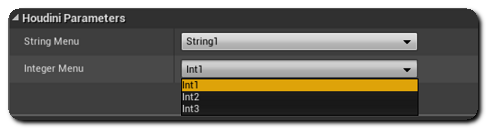|
Houdini Engine for Unreal
|
|
Houdini Engine for Unreal
|
The asset parameters that are exposed on a Houdini Asset will be displayed in Unreal in the Details Panel. These can be manipulated and modified in Unreal and will trigger a recook of the asset if the CookOnParameterChange option is activated in the Asset Details Panel.
Some dynamic parameter options such as Disable When and Hide When are supported, and if a numerical parameter's unit is set in Houdini, it will be displayed next to its value in the details panel.
Please note that parameters that are marked as invisible, or whose parent are marked as invisible in Houdini will not be displayed or accessible in Unreal.
By default, a parameter's tooltip in Unreal will be the following: "Parameter_Label (Parameter_Name)". If you want to customize that tooltip, you can simply edit the parameter's help in the type properties dialog, and that help string will be used as the parameter's tooltip in the plug-in instead of the default string.
Houdini assets support a wide range of parameter types and configurations. However, not all of these parameter types and configurations are supported by the Unreal plug-in.
Following is a list of all the supported parameter types:
Integer parameters are supported, as well as Integer tuples.
Values can be edited either by typing in the fields or by using the slider. The min and max range of the parameter can be used to constrain the values of the parameter and the slider. If not set, the default range for the slider is [0 10].
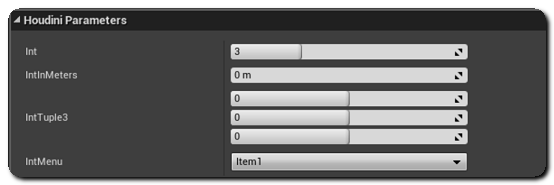
Special Types of Integer parameters are also supported:
Int Tuple equivalent.Int Tuple 2 parameter.It is also possible to create Integer Menus.
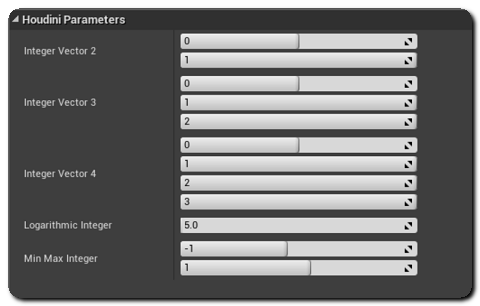
Float parameters are supported, as well as Float tuples.
Float parameters with a tuple size of 3 will automatically be recognized and displayed as a XYZ Vector3 parameter. Their values will also be properly converted from Houdini to Unreal's Houdini's Coordinate Systems. If you want to ignore the automatic swapping for a Vector3 / Float3 parameter, you can add the hengine_noswap Tag to the parameter.
Values can be edited either by typing in the fields or by using the slider. The min and max range of the parameter can be used to constrain the values of the parameter and the slider. If not set the default range for the slider is [0 10].
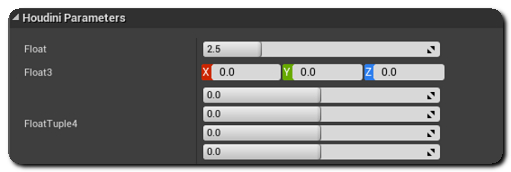
Special Types of Float parameters are also supported:
Float Tuple 2 parameter.Float Tuple equivalent.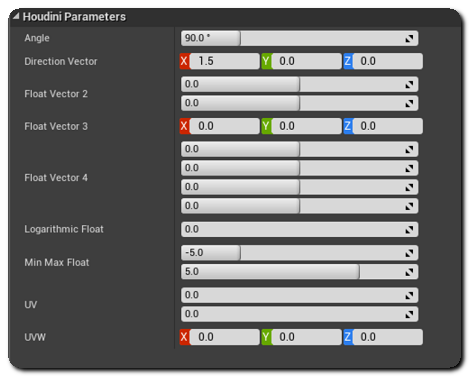
String parameters are supported, as well as string tuples and string Menus.
Multiline strings** are however, not supported.

Button parameters are supported. Clicking on them will change their value to 1 in Houdini and trigger their Callback Script if it's been configured.
Note that a button parameter channel-linked to a node inside the asset must be made editable in that asset's Type Properties in order to work.

Color parameters are supported. The color can be choosen using the standard Unreal color widget that is displayed after clicking on the color parameter.
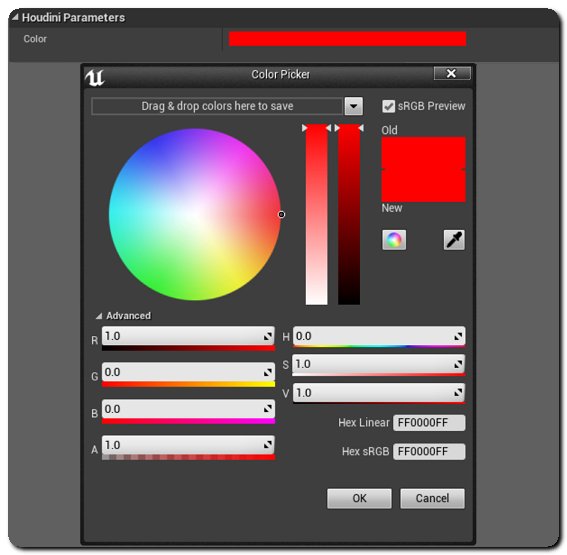
File parameters are supported (as well as File - Geometry and File - Images parameters. The edit box will display the path to the selected file. You can select a file by clicking on the browse button.
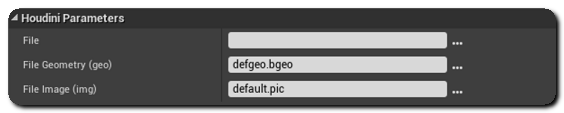
Some types of Folder parameters are supported by the plug-in:
When parenting Folders, the parent's visiblity will modify its children's.
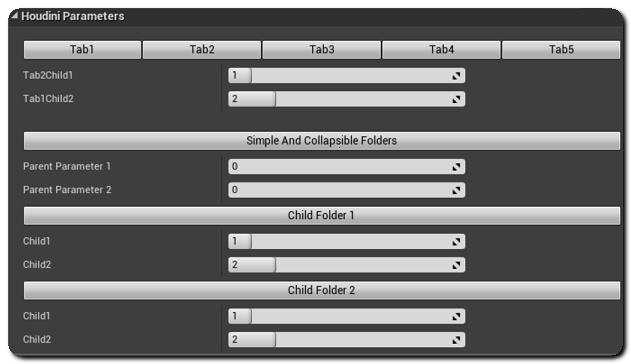
Labels parameters are supported and can be used to display text in the detail panel of an asset. Column labels are not supported.

Multiparm Block type folders are supported, but List, Scroll and Tabs Multiparm blocks will all be represented as an array of parameters.
The first line will allow you to define the size of the MultiParam array, and either to add or remove elements in it, or to clear it.
All the parameters will then be listed, with additional x and + buttons that will allow you to remove the current element or to insert a new one.
Multiparms nested inside other multiparms are supported since Houdini 16.0.640.

Both Float Ramps and Color Ramps are supported by the plug-in.
All the key points of the ramps are displayed in an array under the ramp. This array allows you to set the point values, their interpolation, and delete or add new points.
Right-clicking on a key will allow you to choose its interpolation type. You can also right click on the ramp to add a new key.
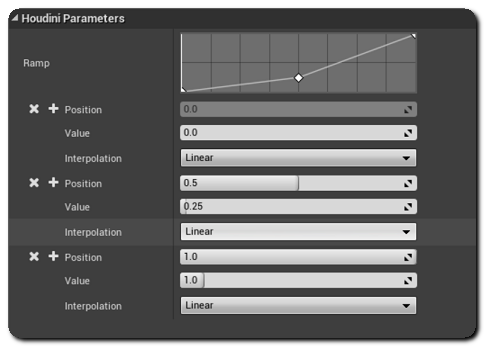
Color ramps work in a similar way than Float Ramps. You can set the color of each point by clicking on its color parameter, and choosing it in the Color Picker.
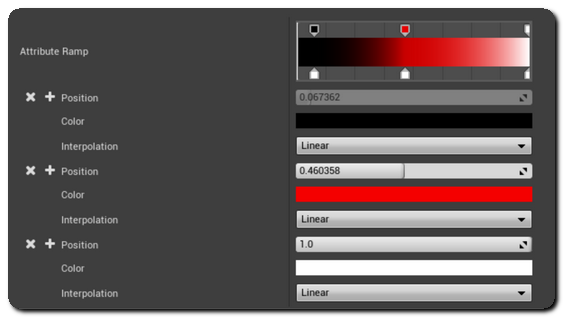
It is possible to add separator parameters to your asset. They will work as advertised in the details panel of the asset in Unreal.
Toggle parameters are supported and will be displayed as checkboxes in the detail panels. It is possible to use them to control dynamic options such as Disable When and Hide When on other parameters.

Operator Path parameters are supported if the Op Filter option is set to "Any Object" or "Any SOP". Geometries can be connected to these parameters if they refer to an Object Merge node.
They will have the same behaviors as Inputs, as the connected geometry will be sent through Houdini Engine, and will be available as an input node on the Houdini side. The path of the input node is then set to the parameter.
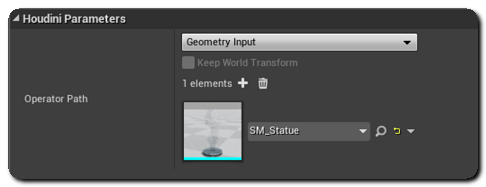
See Object Path Inputs for more details.
Single Selection Menus can also be used with Integer and String parameters. However, Mini Menu, Field, and Multi Selection Menu are not supported. Also, Menu Scripts cannot be used to generate menu items dynamically.