- Learn
- Content Library
- Unity Starter Kit

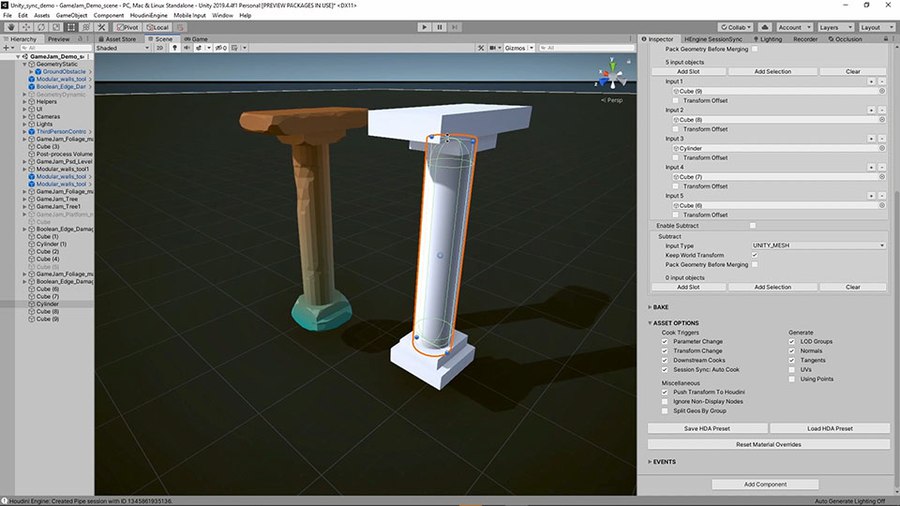
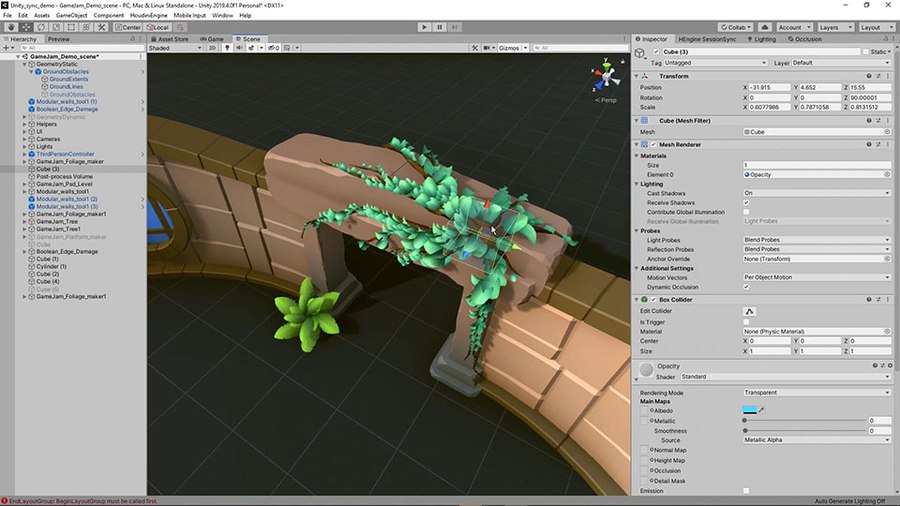
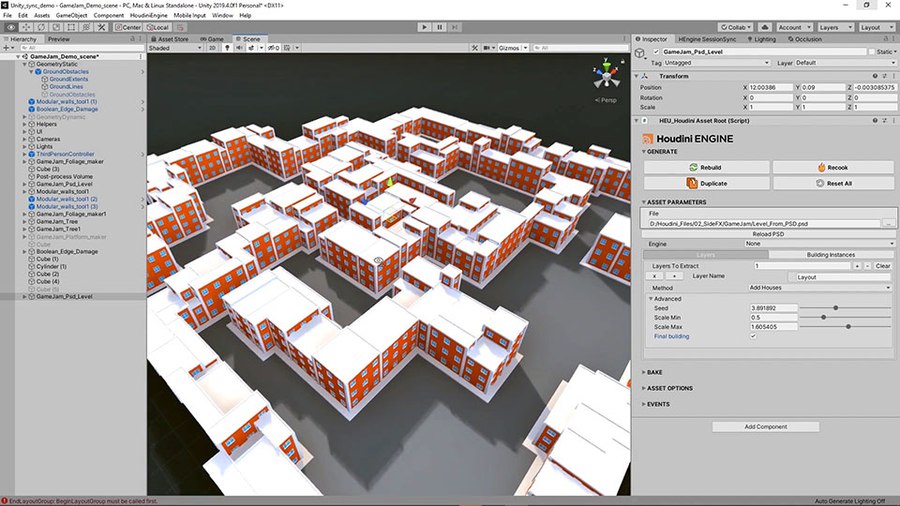
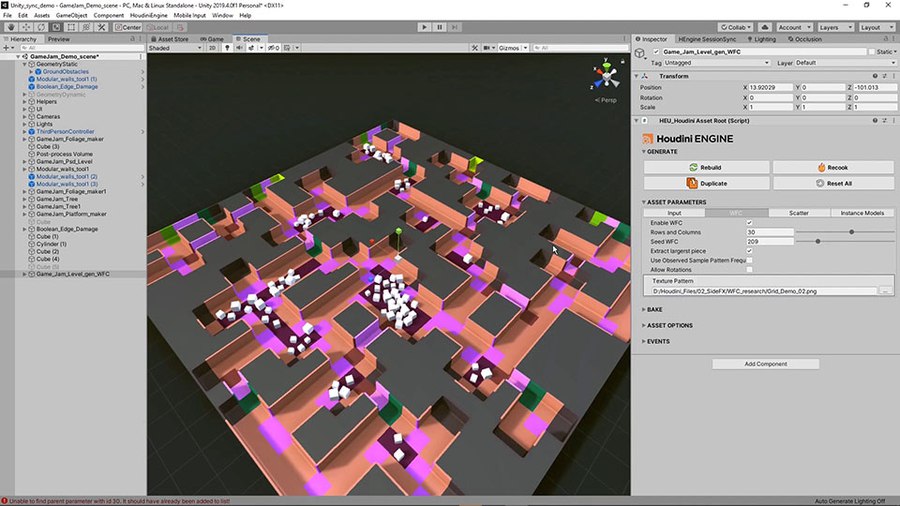
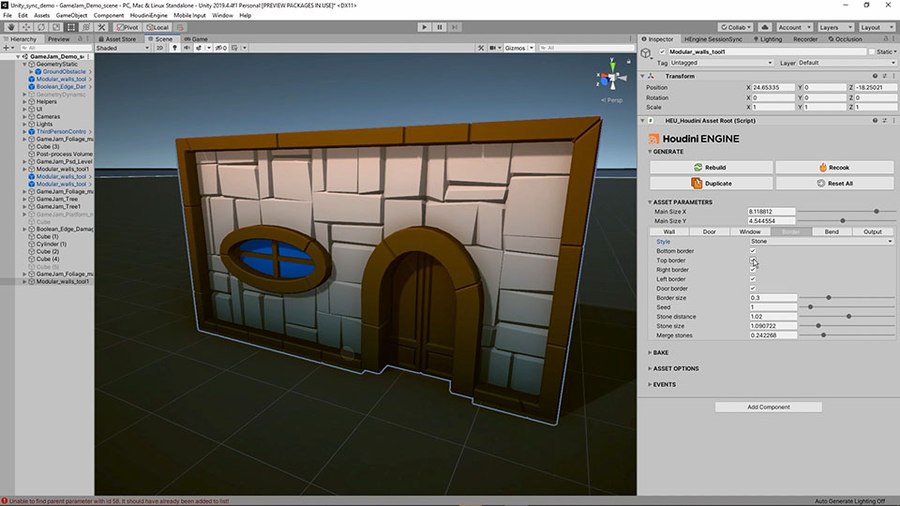
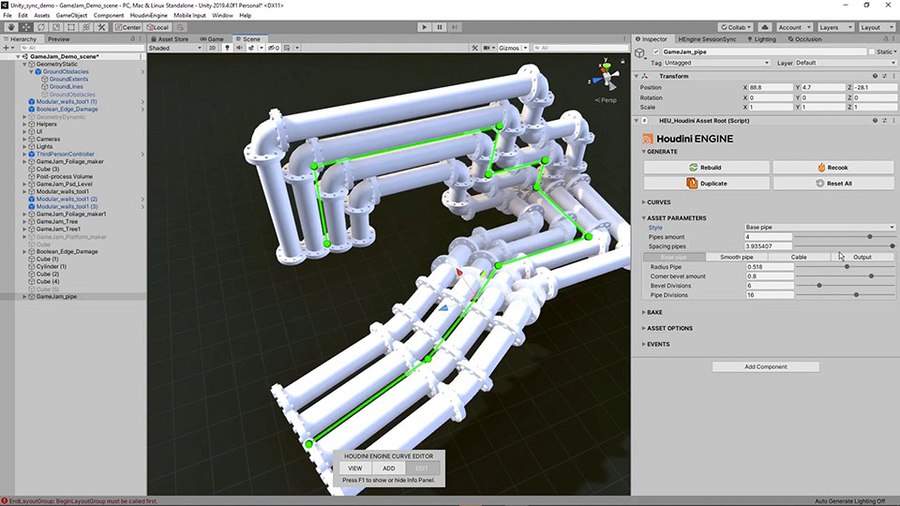
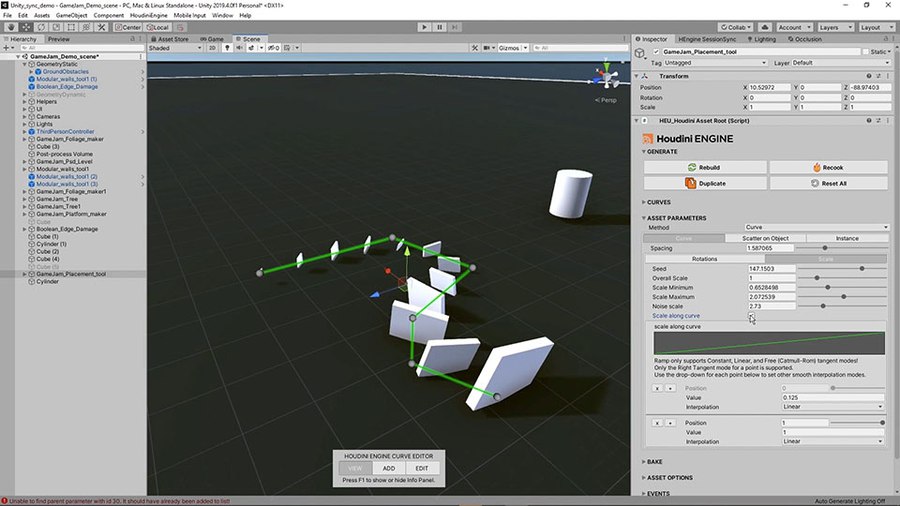

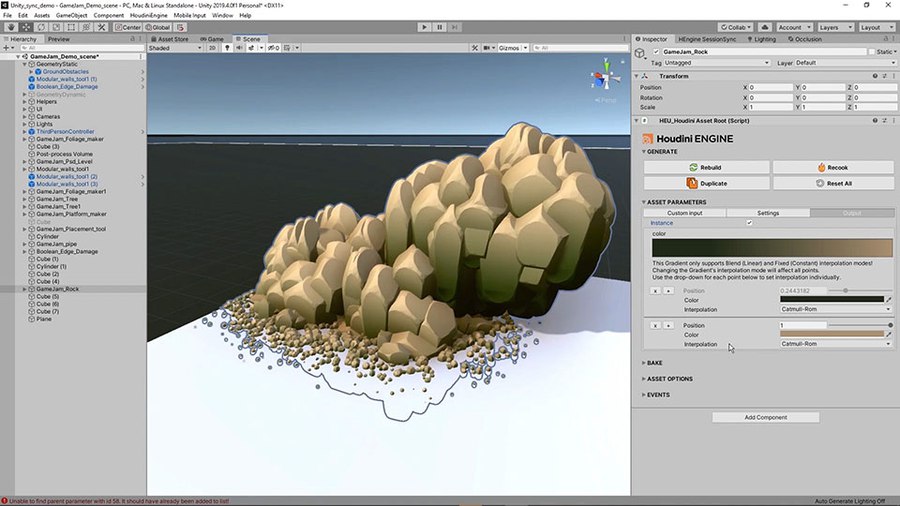
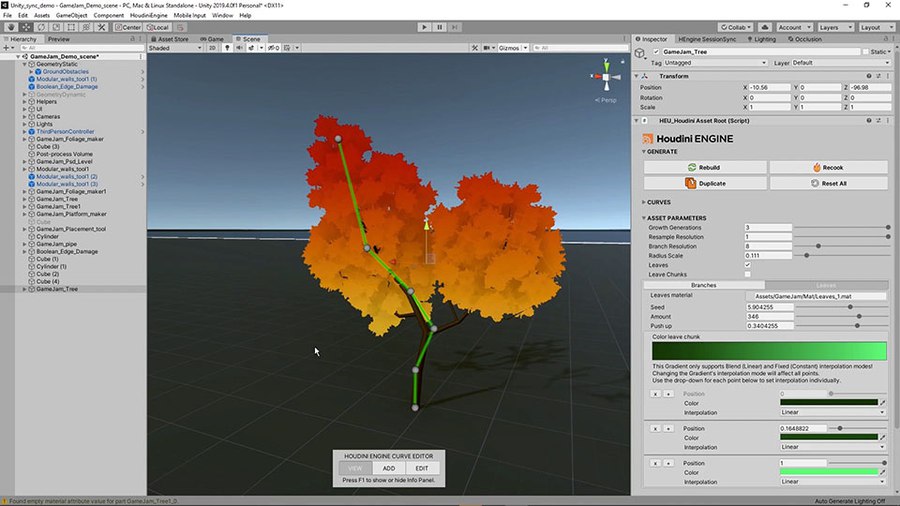
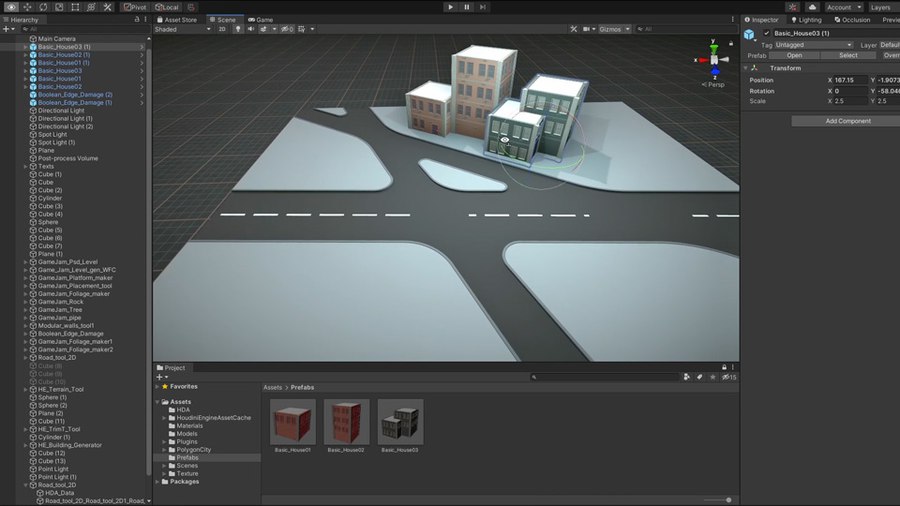
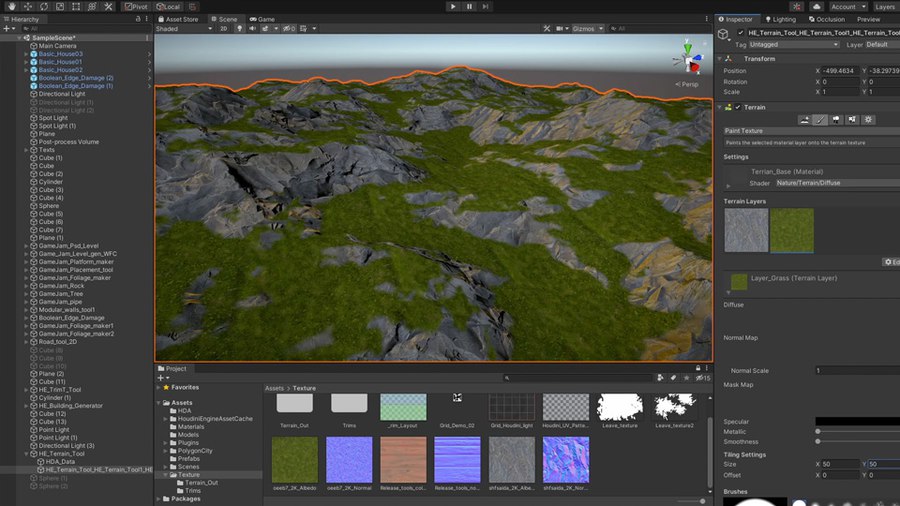
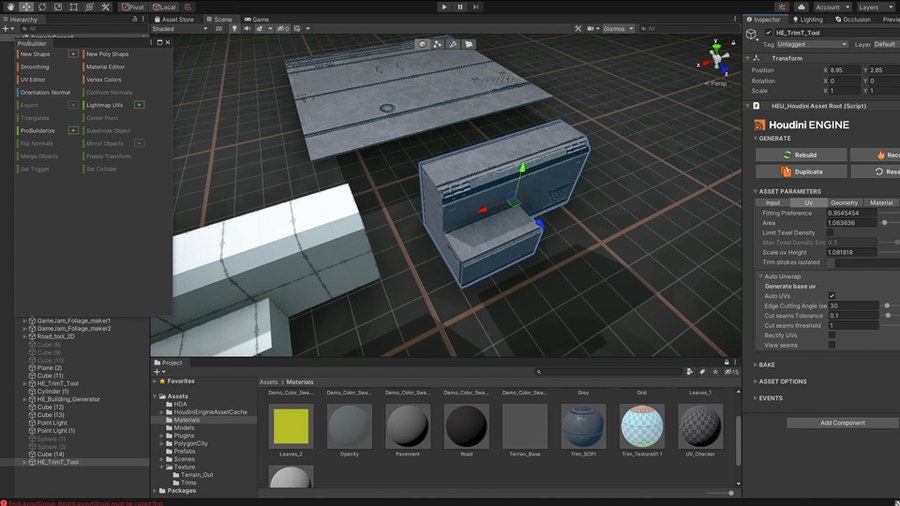
Unity Starter Kit
Gamedev
NEW TOOLS ADDED | The Houdini Engine for Unity Starter Kit is a set of procedural game art tools that can be used in the Unity game editor. This starter kit provides a variety of bread and butter tools that you can use right away to enhance your game environments. These tools can be used inside these host applications using the Houdini Engine plug-ins which you can install at the same time you install Houdini.
You can learn how to install the plug-in here: UNITY Plug-in
You can learn about these tools from the following sets of tutorials: UNITY Starter Kit
5/5
(2 responses)
CREATED BY
SIMON VERSTRAETE
Simon is a tech Artist that loves building procedural tools and assets. By adding more and more procedural approaches to his workflow, he is able to build 3D models with speed and flexibility. During his studies at Digital Arts and Entertainment, he taught himself how to work with Houdini. After his studies, he started working on Ary and the Secret of Seasons at eXiin. Currently he is a Houdini freelancer and focuses on creating procedural content.
COMMENTS
thomas.foliasgr 3 years, 8 months ago |
i got an error with the road tool im using unity 2019 the road its like glitched out help HELP HELP
thx i hope someone can answer
AkiDAI 2 years, 8 months ago |
Bug report:
System + tools info
- Houdini version: 19.5.303
- Unity version: 2019.4.28f1 & 2020.3.38f1
- OS: Win 10
- An error message while dragging and dropping almost all HDAs into a blank unity scene:" There are undefined nodes. This is due to not being able to find specific asset definitions. You might need to load other (dependent) HDAs first."
- More details:
1. Shader lost for almost all geometries in the sample scene then needs to be relinked with Houdini's own shader manually;
2. Excluding the HDA for edge damage and rock, other HDAs have a few materials lost. Not sure whether it's caused by the location of the Material(s) folder (by default it's set as Assets/Material but all materials are actually stored in Assets/Houdini_Kit/Materials)
3. Tree trunk and foliage/leaves failed to assign gradient tint to their leaves chunks/leaves. But the branches' part looks fine;
4. Same as the error reported by the message above from Thomas Foliasgr, road tool 2D generates lots of "frames" based on unity meshes and inputs instead of plane geometries;
Does anyone have any idea about these?
Thanks in advance!
Please log in to leave a comment.