Apprentice FAQs
- What is Houdini Apprentice?
- What are the restrictions of Houdini Apprentice?
- How do I download the Houdini Installer?
- How do I license Houdini Apprentice?
- How can I troubleshoot the most common issues?
- How do I contact support?
- Why do I see "The account exists, but does not have the ability to manage Licenses"?
What is Houdini Apprentice?
Houdini Apprentice is a free version of Houdini FX for learning purposes and to create non-commercial projects.
Once you download, install and launch Houdini Apprentice, you will be prompted to install licenses.
The free Apprentice licenses are valid for 30 days. Once they expire, the software will prompt you to install a new set of licenses, for another 30 days. You may renew Apprentice licenses as often as you wish.
Apprentice licenses are in three parts:
- Houdini FX (non-commercial) - opens the Houdini FX interface
- Renderer (Indie/Apprentice) - render using Mantra
- Karma (Indie/Apprentice) - render using Karma
Houdini Apprentice gives you access to virtually all of the features of Houdini FX with only a few small restrictions!
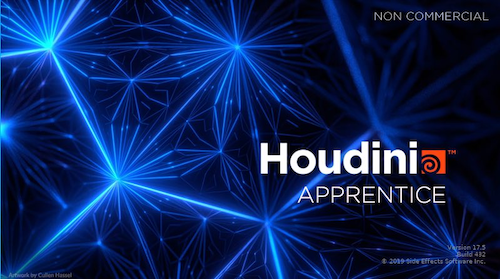
More about Apprentice licenses:
- Belong to one machine.
- Cannot be floated on the network. They are locked to the machine using them.
- Automatically installed once the software is launched for the first time or if the licenses have expired.
- Cannot use the License Administrator (File->Install Licenses) option to install.
- Cannot be returned from the computer using the License Administrator.
For more information about Houdini Apprentice: www.sidefx.com/products/houdini-apprentice
To compare Houdini Apprentice with our Commercial and Indie products: www.sidefx.com/products/compare
What are the restrictions of Houdini Apprentice?
- Non-commercial projects
- Apprentice cannot be used in the same pipeline as commercial versions of Houdini.
- Apprentice can be used with Houdini Education. For example, a student may use Houdini Education at school and Apprentice at home and freely interchange files.
- Digital Assets created in Apprentice cannot be used with Houdini Engine or Houdini Engine Indie
- Apprentice uses its own file format for saving scenes and assets
- Restricted to 1280x720 when rendering
- Rendering to file formats other than .picnc are wordmarked
- Apprentice does not work with third party renderers
- Apprentice licenses cannot be floated on the network
For more information about Houdini Apprentice: www.sidefx.com/products/houdini-apprentice
To compare Houdini Apprentice with our Commercial and Indie products: www.sidefx.com/products/compare

How do I download the Houdini Installer?
Please see our system requirements page to see what hardware and operating systems are supported.
There is the single installation package for all Houdini products.
Apprentice, Indie, Education, and Commercial users will use the same installer for their operating system.The installed licenses determine which features are available in the application and what restrictions are imposed on its use.
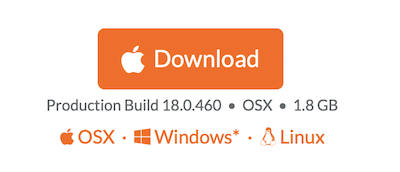
To download the installer:
- Go to www.sidefx.com → Get → Download
- Please login to download Houdini. If you are new, you can register here
- If you cannot access your account, try resetting your password here
- The Download button will auto-select and let users download an appropriate build based on their OS. Links to other Operating Systems are provided below.
If you want to download a specific build or version go to Daily Builds. For more about daily builds and production builds, refer to Houdini builds.
- Go to www.sidefx.com → Get → Download
How do I license Houdini Apprentice?
Apprentice licenses are valid for 30 days. You will need to install new licenses once 30 days have passed. From H19, you can reactive Houdini Apprentice just by the File->Activate Apprentice menu in License Administrator.
By starting Houdini for the first time or without an active license, you will be prompted with various options:
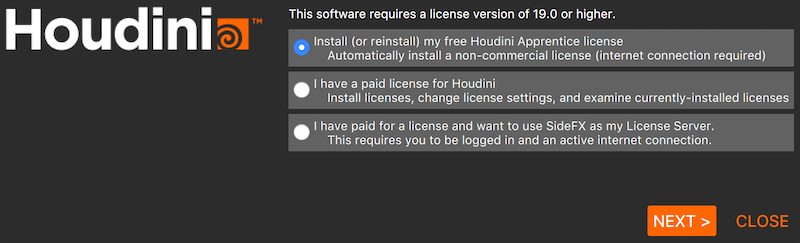
Choose the first option: Install (or reinstall) my free Houdini Apprentice license and click Next.
You will be prompted to accept the Side Effects Software License Agreement to continue.

Important:
Apprentice users are NOT able to log in using the License Administrator. Managing licenses through a login account is reserved for Indie, Education and Commercial users only.
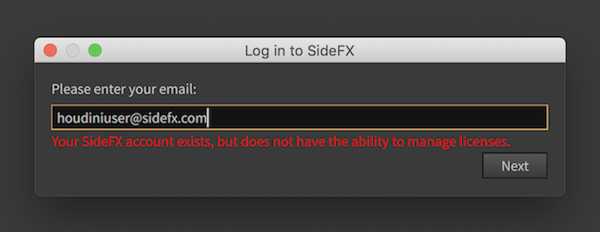
How can I troubleshoot the most common issues?
These are the most common issues with downloading, installing, or licensing.
You may also search the Licensing category for a range of solutions to issues.
Can’t log into the website to download the software
- Trying to register your account and have not received an email, contact support@sidefx.com.
- Have an account and cannot log in, try resetting the password.
Can't log into the License Administrator
- This applies only to Indie and Commercial users
- Try resetting your password at www.sidefx.com/password_reset.
- By resetting the password, it will unify the login credentials for both the website and licensing system.
I'm on OSX and suddenly my licenses stopped working. Why?
- Please refer to this for a solution
Can't install Apprentice licenses using the License Administrator
- While Apprentice users will be able to log into the License Administrator, they will not have an account in the licensing database, which is a separate system.
- Apprentice users will not be able to install non-commercial Apprentice licenses through the License Administrator.
- When Houdini Apprentice is first launched, the user will be prompted to install the free license.
Licenses have stopped working
- Refer to the Why have my licenses stopped working page.
- Ensure that any antivirus/security software on the computer is allowing communication between the HoudiniServer (hserver/hserver.exe) client and HoudiniLicenseServer (sesinetd/sesinetd.exe) server programs.
- Check the firewall settings on your machine.
- Apprentice/Indie user machine must look to itself for licenses.
- Launch the License Administrator and go to File->Change License Server.
- Press the Local Server button. Ensure that this matches your computer name.
- Houdini Engine Indie will not run the Indie graphical interface. Verify that you have purchased Houdini Indie licenses.
SSL Error when trying to login using the License Administrator
Houdini Crashing
- Refer to the Houdini crashes on startup page.
- Ensure your computer meets the System Requirements.
- Check your graphics card and VRAM against Supported Graphics Cards.
- Try upgrading your Houdini build to either the Production or Daily build
- The error should tell you where the crash log .txt file is located.
- Contact Support and attach the crash log, machine information, and license diagnostic files.
How do I contact support?
If you are experiencing difficulties with licensing Houdini:
- Generate the License Diagnostic.
- Attach the diagnostic file to an email addressed to support@sidefx.com
If you are having other issues such as crashes or error messages:
- Follow the steps above to provide the support team with the License Diagnostic.
- Attach any crash logs generated.
- If Houdini will stay open long enough, attach the reported machine information.
Please include the account number or email associated with your SideFX account if writing from a different address.
Why do I see "The account exists, but does not have the ability to manage Licenses"?
If you are an Apprentice user, the License Administrator File->Login function will not work. This is reserved for Indie and full Commercial Houdini users.
The easiest solution would be to remove the current licenses file and launch Apprentice to go through the licensing process once again.