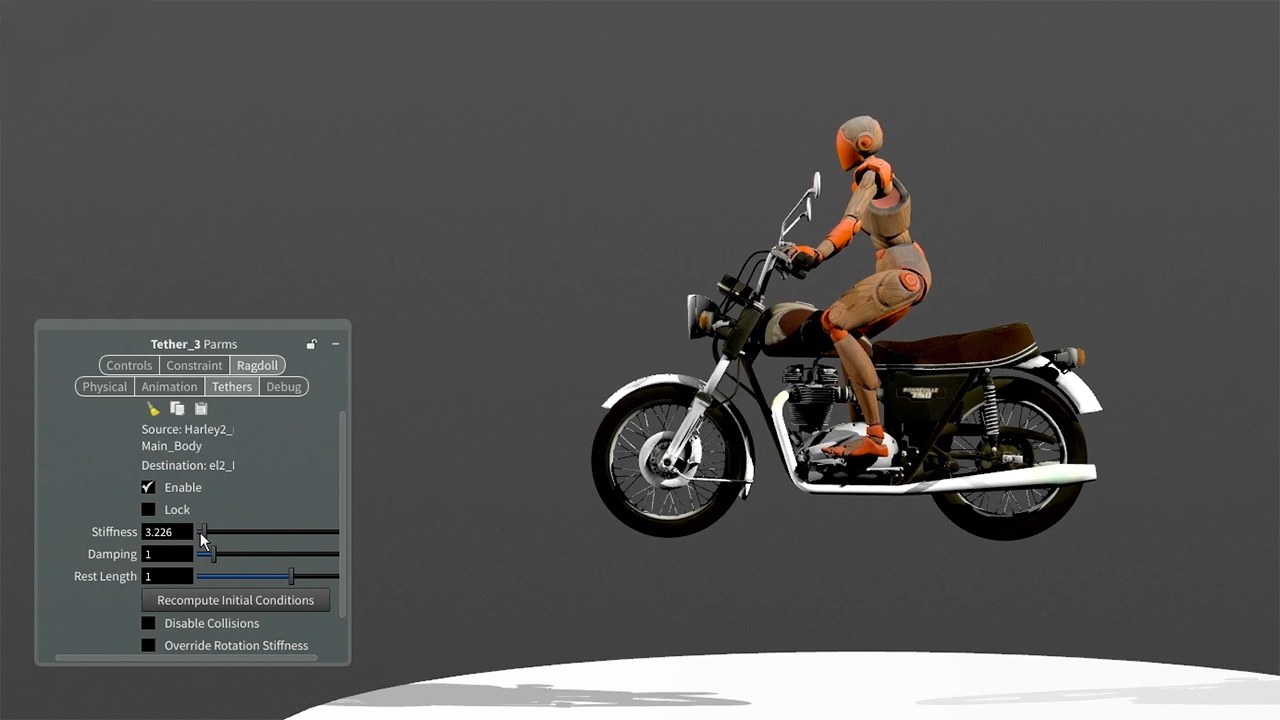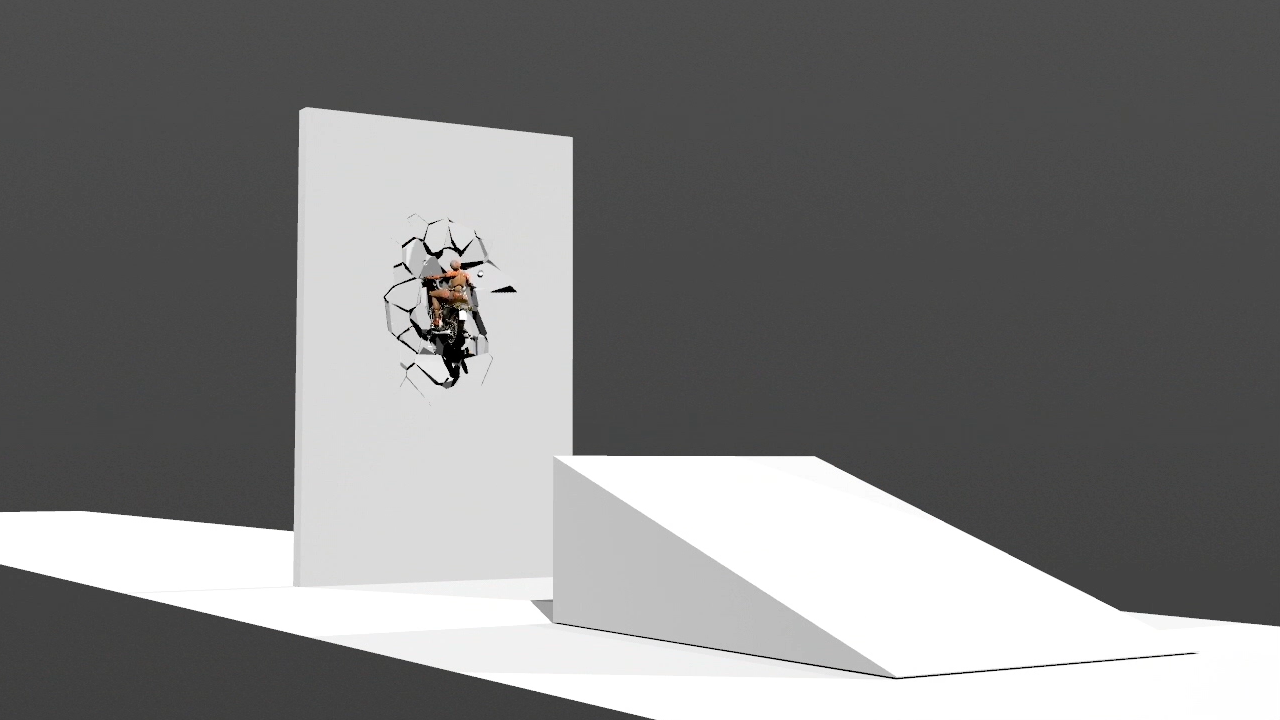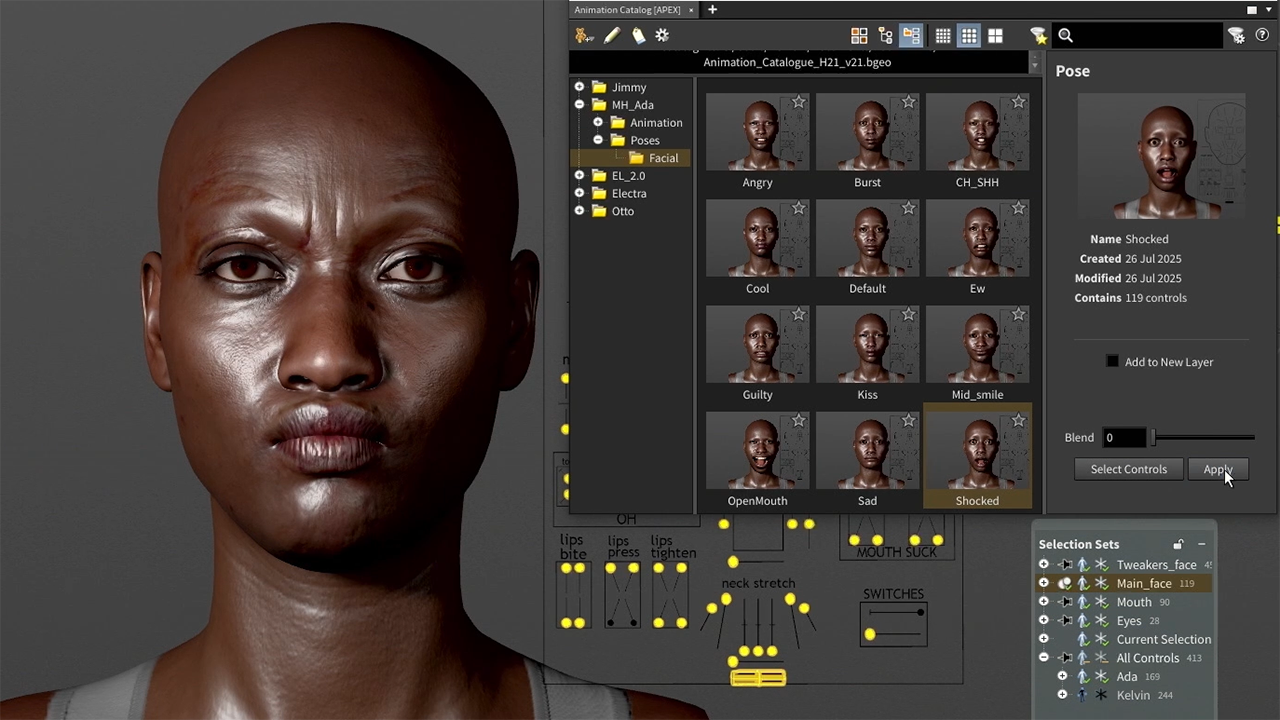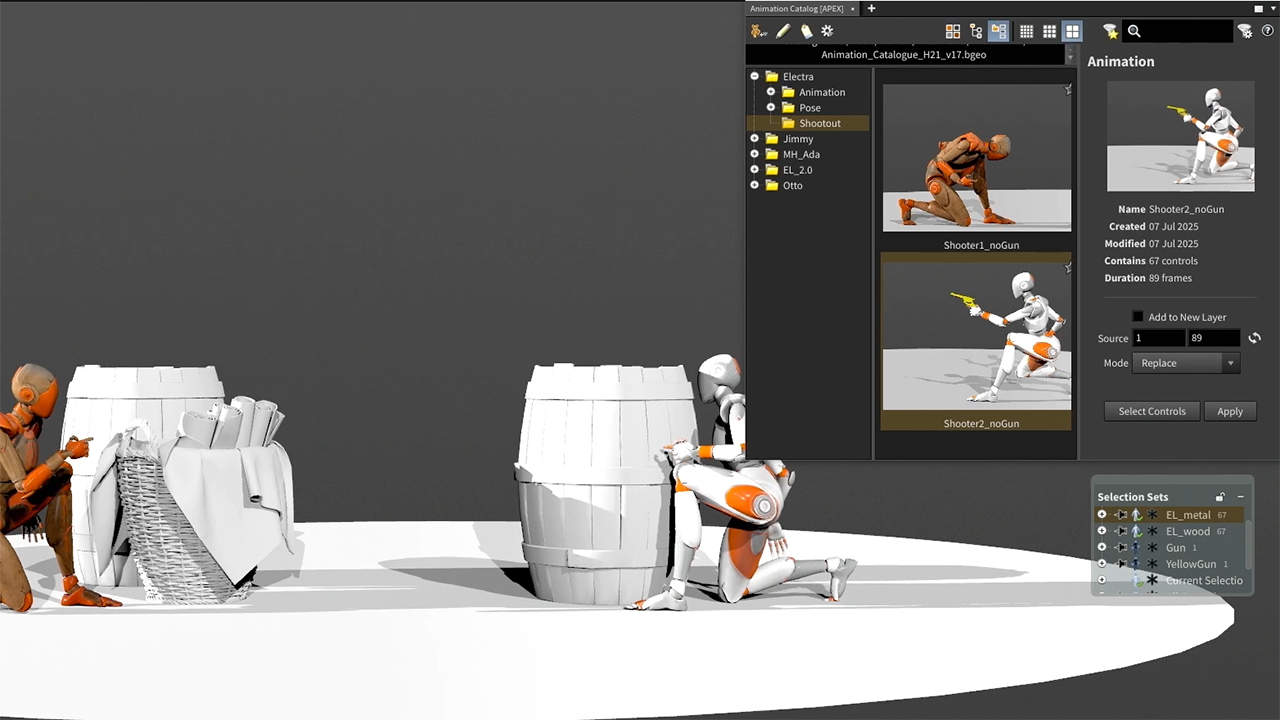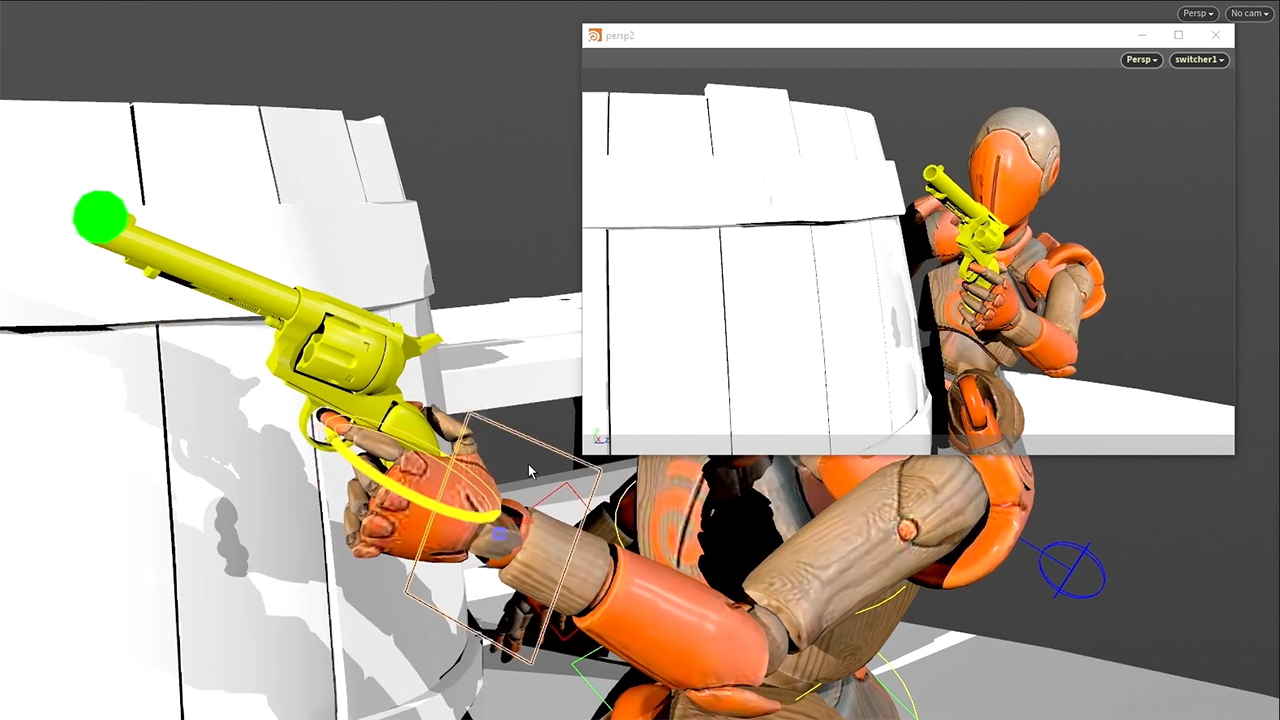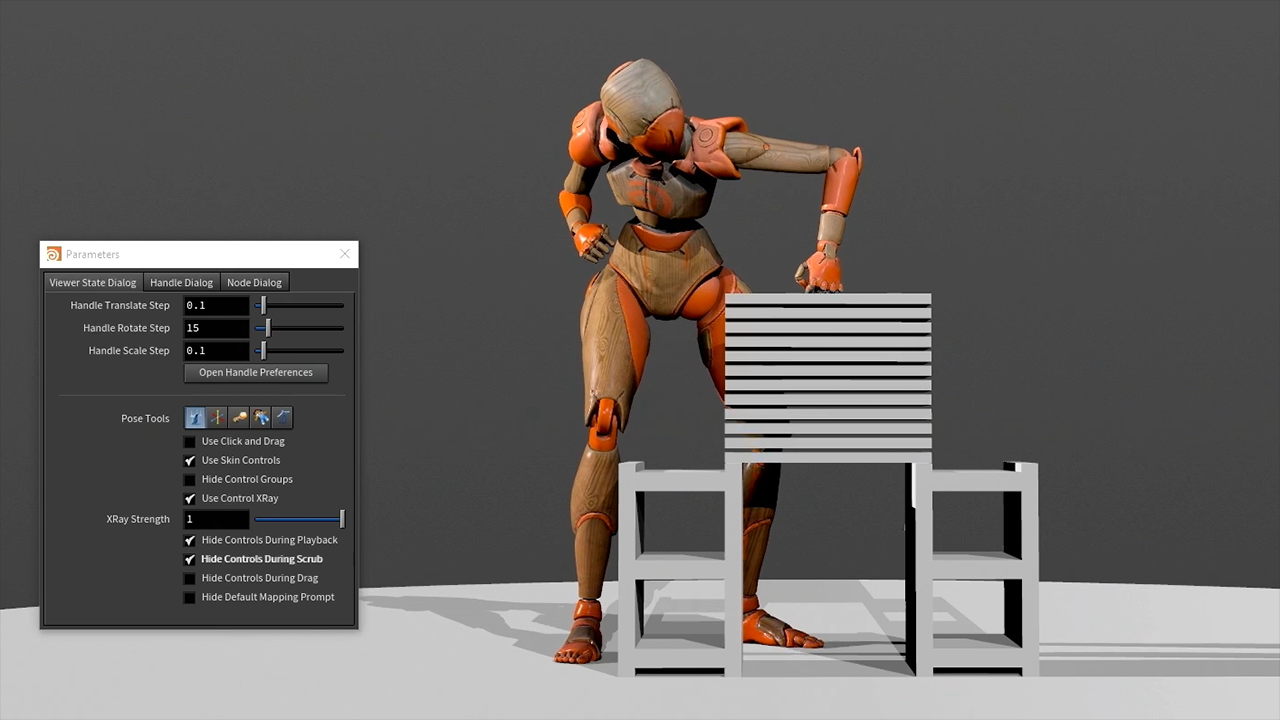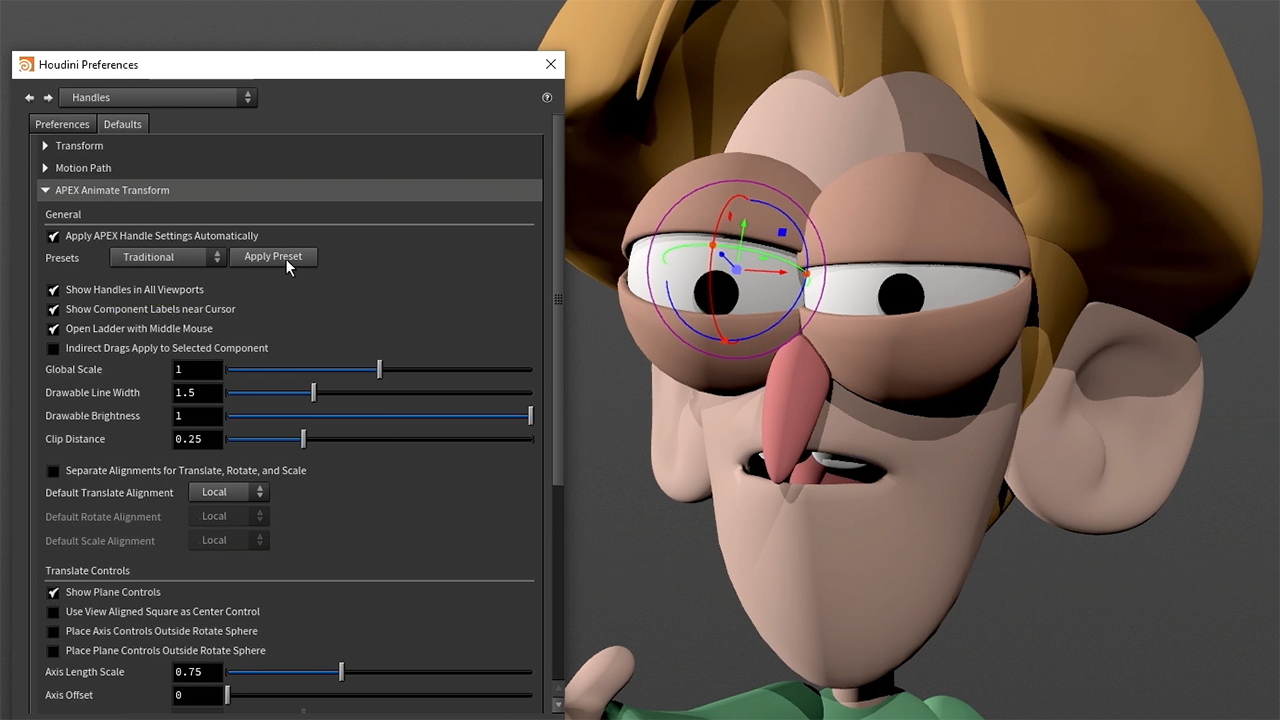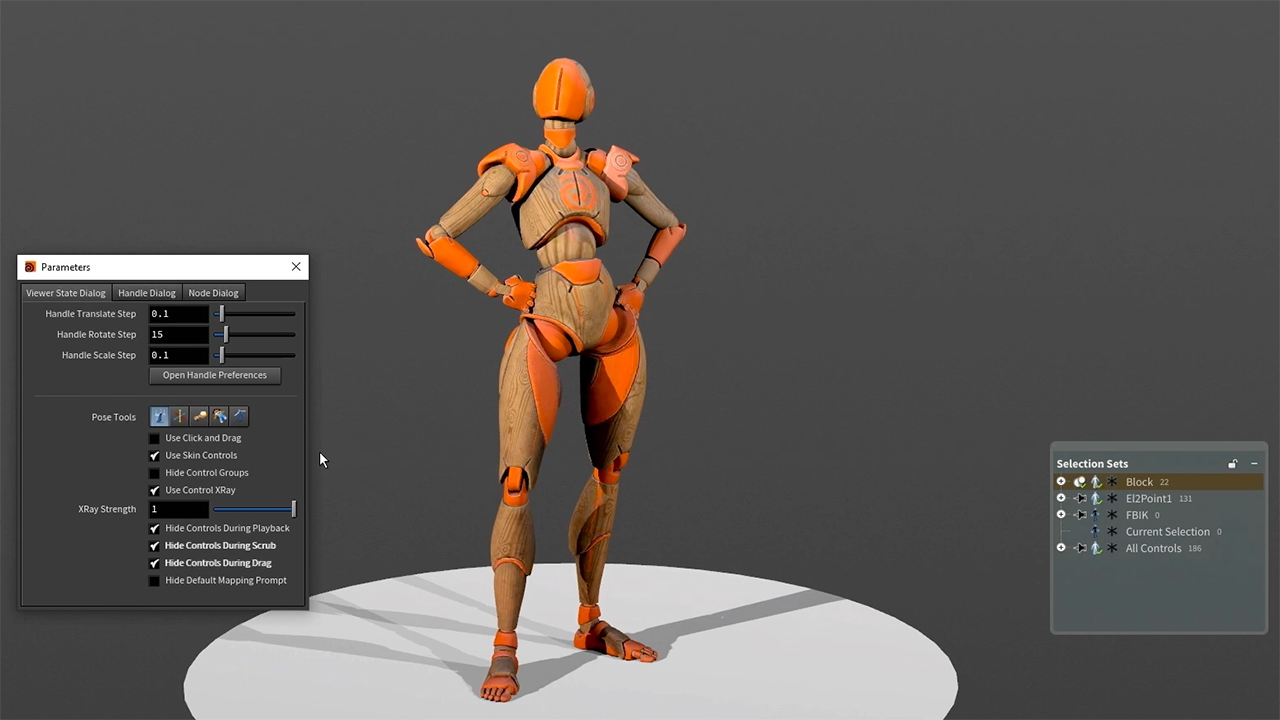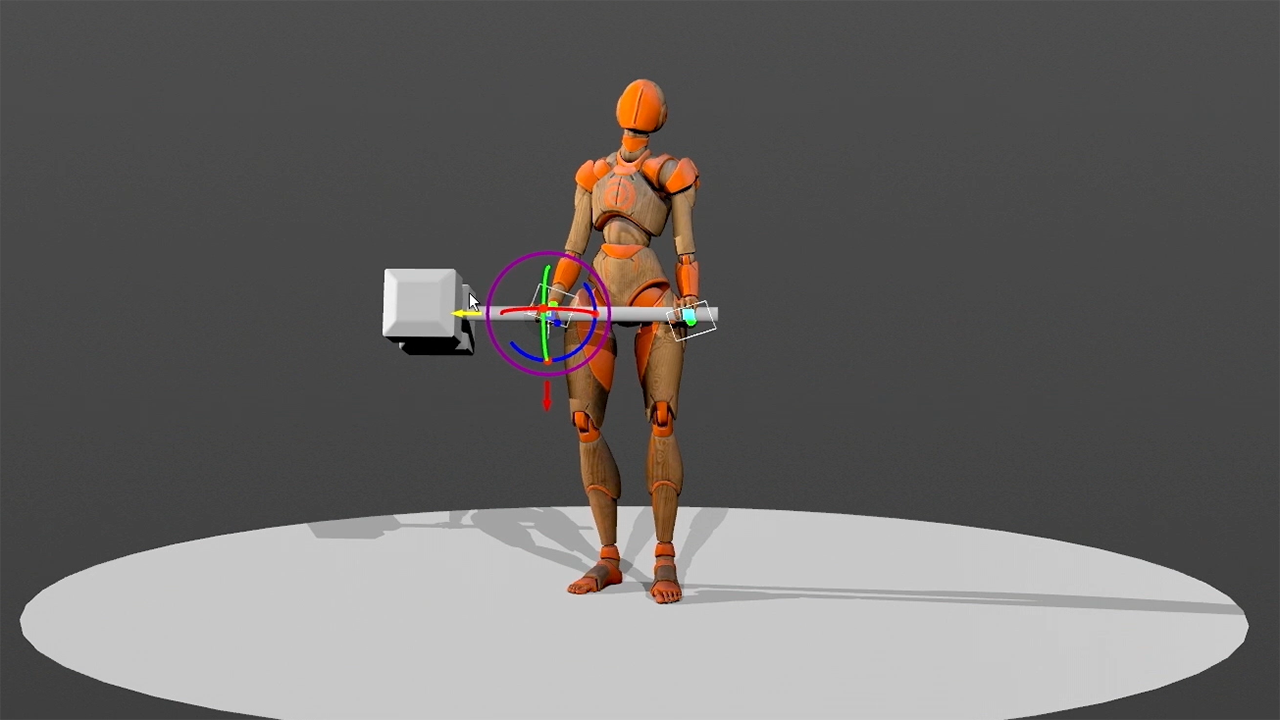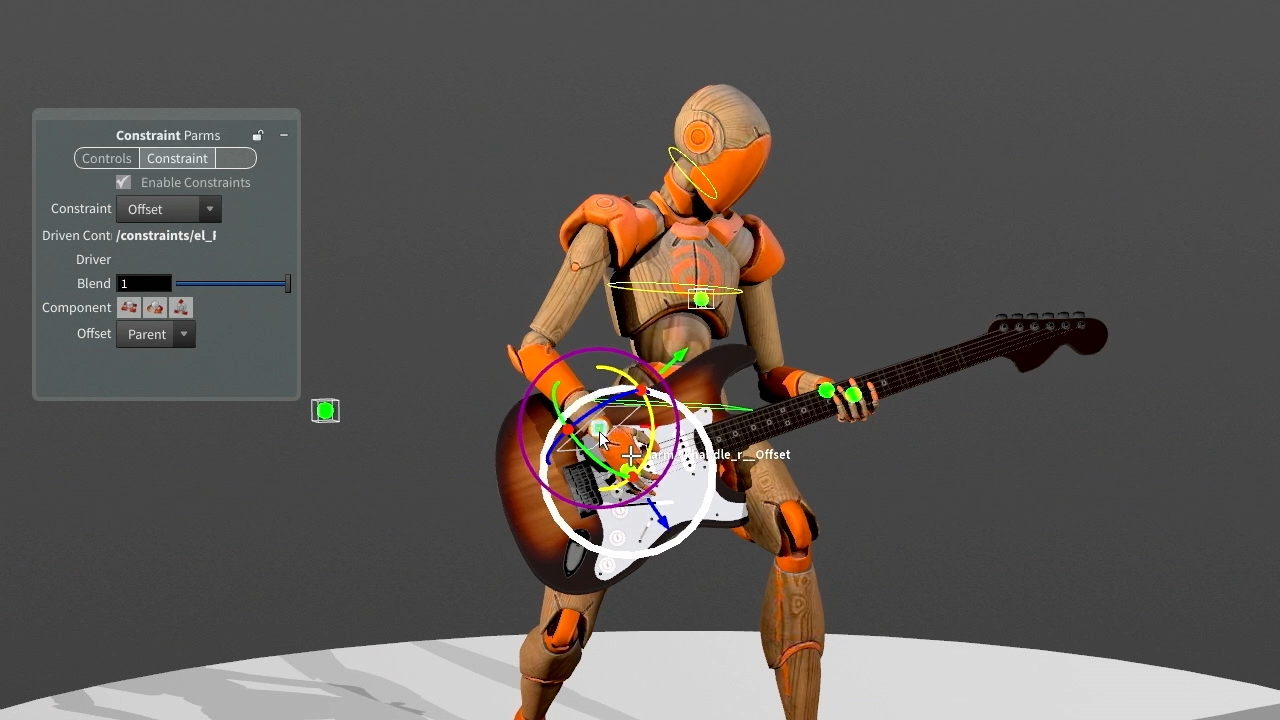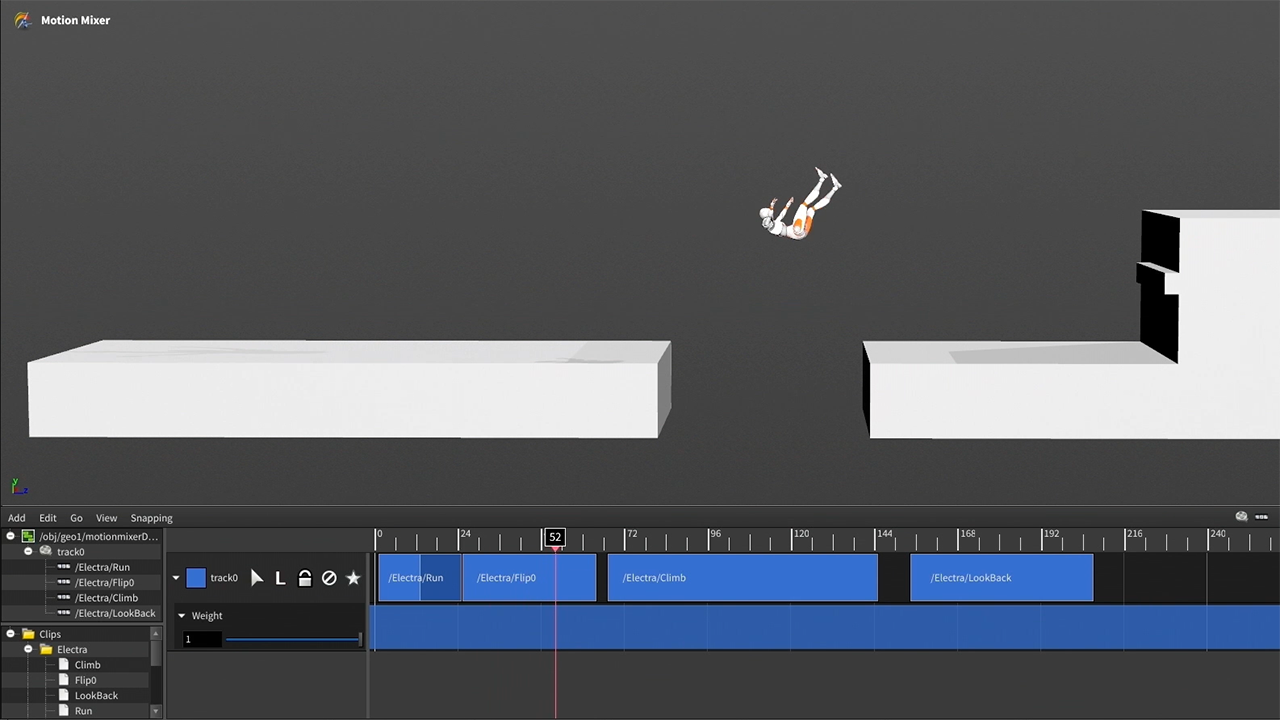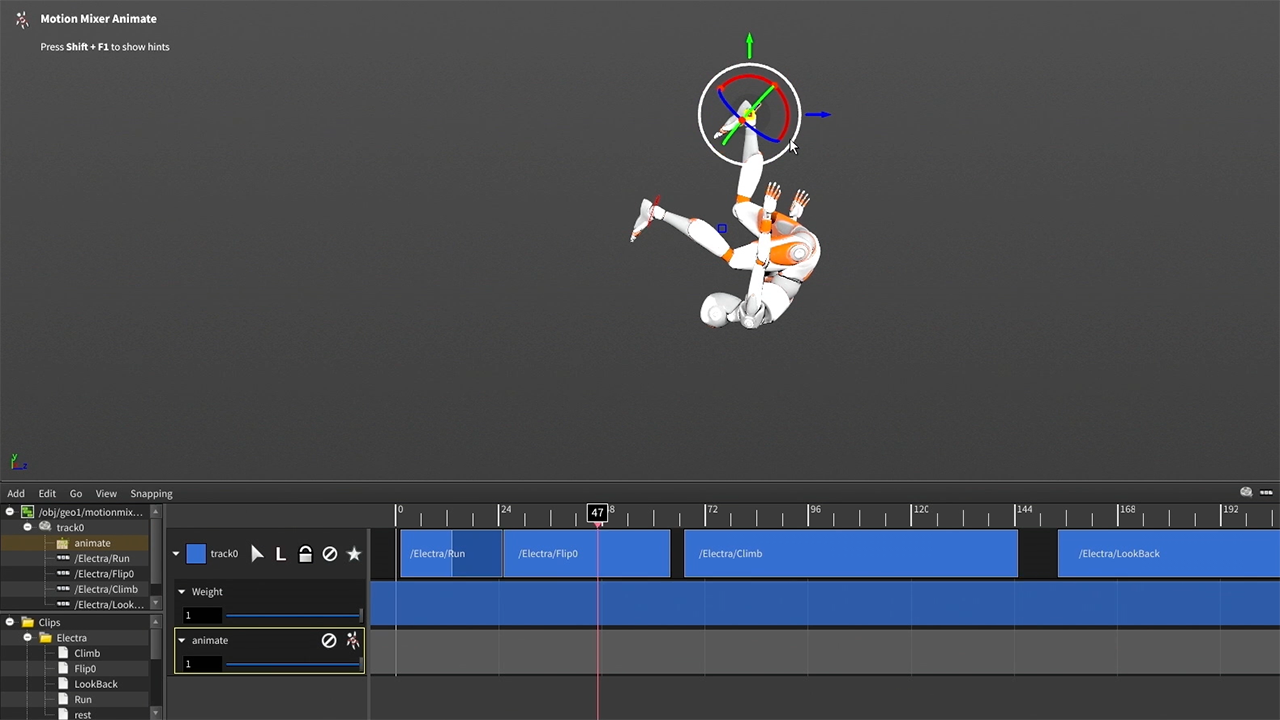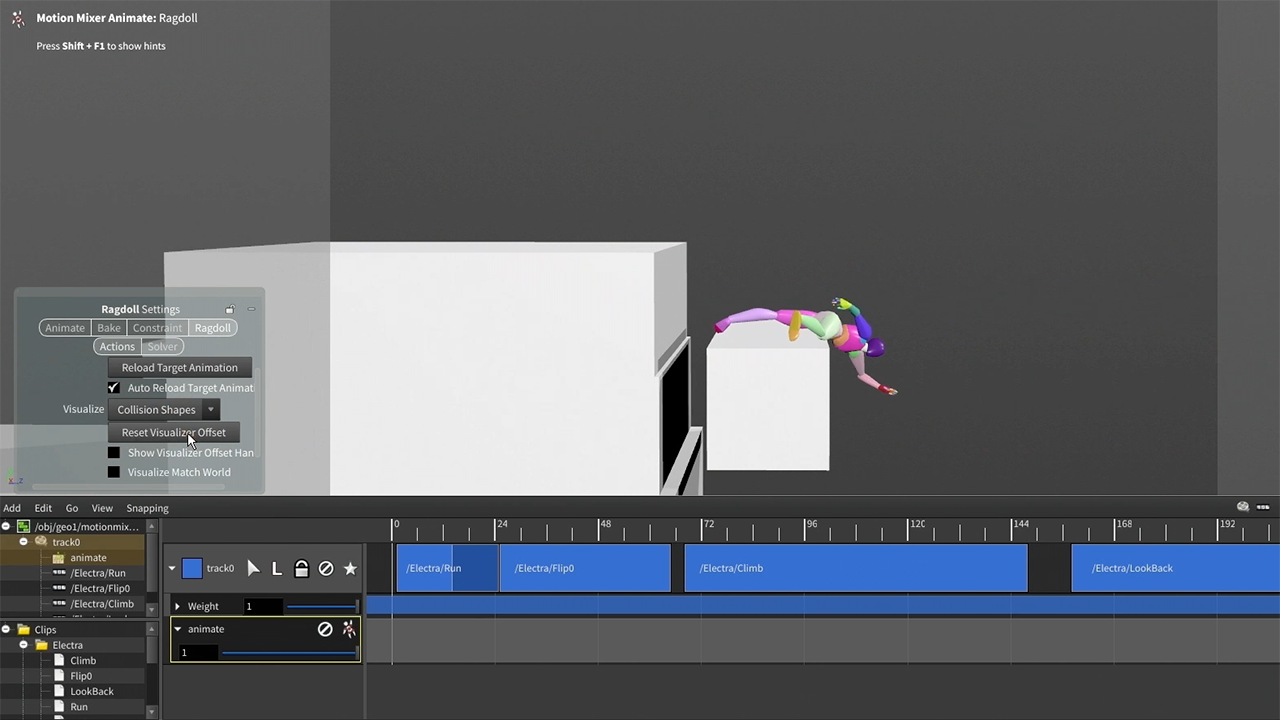KINEFX ANIMATION
The animation tools in KineFX make it easier to create motion by providing a flexible, non-linear workflow for blending, layering, and editing animation clips. Animators can seamlessly combine keyframed animation with ragdoll dynamics, while using constraints, and motion mixing to produce more natural and complex character movement.
Ragdoll
Ragdolls in KineFX help animators create more believable and natural motion by simulating realistic physics and body dynamics. Instead of manually keyframing every reaction, ragdolls allow characters to respond dynamically to forces, collisions, and the environment. This not only saves time but also adds an extra layer of authenticity and weight to animations, making movements feel more grounded and lifelike.
Animation Catalog
The new animation catalog lets animators quickly apply, blend, and reuse saved poses and animations. This speeds up blocking and enables pose sharing between characters for a more efficient workflow.
Animator Experience
Animators need to work quickly and efficiently, which requires a clean and organized workspace that allows them to focus on their characters and motion. Reducing on-screen controls and visual distractions can speed up the creative process and make posing and adjusting animations more effective.
Constraints
Constraints are used to lock specific body parts or objects to other elements, such as attaching a hand to a prop or keeping a foot planted on the ground. They allow animators to set up offsets and adjustments without complex rig setups. This makes it easier to preserve existing animation while working on a shot.
Motion Mixer
The motion mixer allows animators to blend, layer, and rearrange animation clips without being locked into a single timeline, making it easier to experiment and iterate. It provides the flexibility to combine multiple motions seamlessly, adjust timing, and add variations without reanimating from scratch.