To simulate clothes on a crowd you first need to prepare your cloth constraints and pack the geometry and the constraints in a Vellum Pack. Make sure to give that a name as you will use it within the agent layer for the crowd simulation to link the layer with specific agents. This tutorial will cover some tips and tricks on how to simulate clothes on a crowd once the crowd simulation has been cached.
The hip file linked includes how to do a cloth simulation for a crowd but also how to simulate the crowd and the hair seen in the video above. I worked on the clothes in this project but the crowd and hair were done by Wuraola Fagbamiye.
TIP #1 | Bypass Constraints if they Explode
In general, packing your geometry and constraints before adding them into the crowd simulation should work. In the off chance you find your constraints exploding your clothes once you plug in the Vellum Solver after the Agent Vellum Unpack then one quick fix is to bypass the constraints that were packed and to copy the node tree of your constraint set up again. You would now also have the ability to edit your constraint settings incase you set something up wrong.
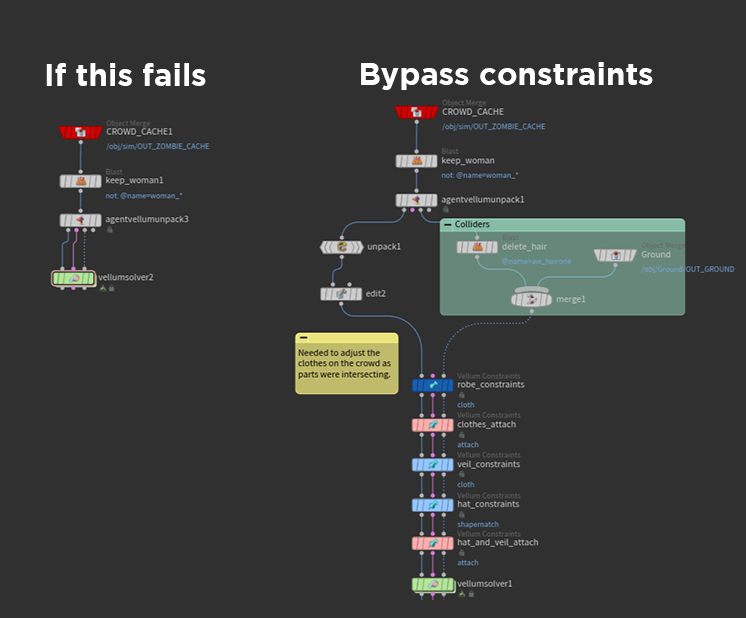
Tip #2 | Calm Down the Jitter
If you find your clothes jittering too much there are a few things you can do:
Make sure you don’t have too many attachment points.
Increase the stiffness damping on your stretch stiffness constraints for both Cloth and Attach to Geometry constraint setups.
Increase Velocity Damping in the Vellum Solver to a small amount. Increasing this too much could make the clothes look like they are underwater.
TIP #3 | Delete Intersecting Colliders
If you see strange peaks happening in your clothes, there's a good chance you found a misbehaving collider. If it’s small enough and does not interact with your clothes in a way you need it to then you can just delete the parts that are intersecting. If you need them to collide with your clothes or they are very big portions then sadly you will need to fix the motion retarget of the clip on the character and re-simulate the crowd.
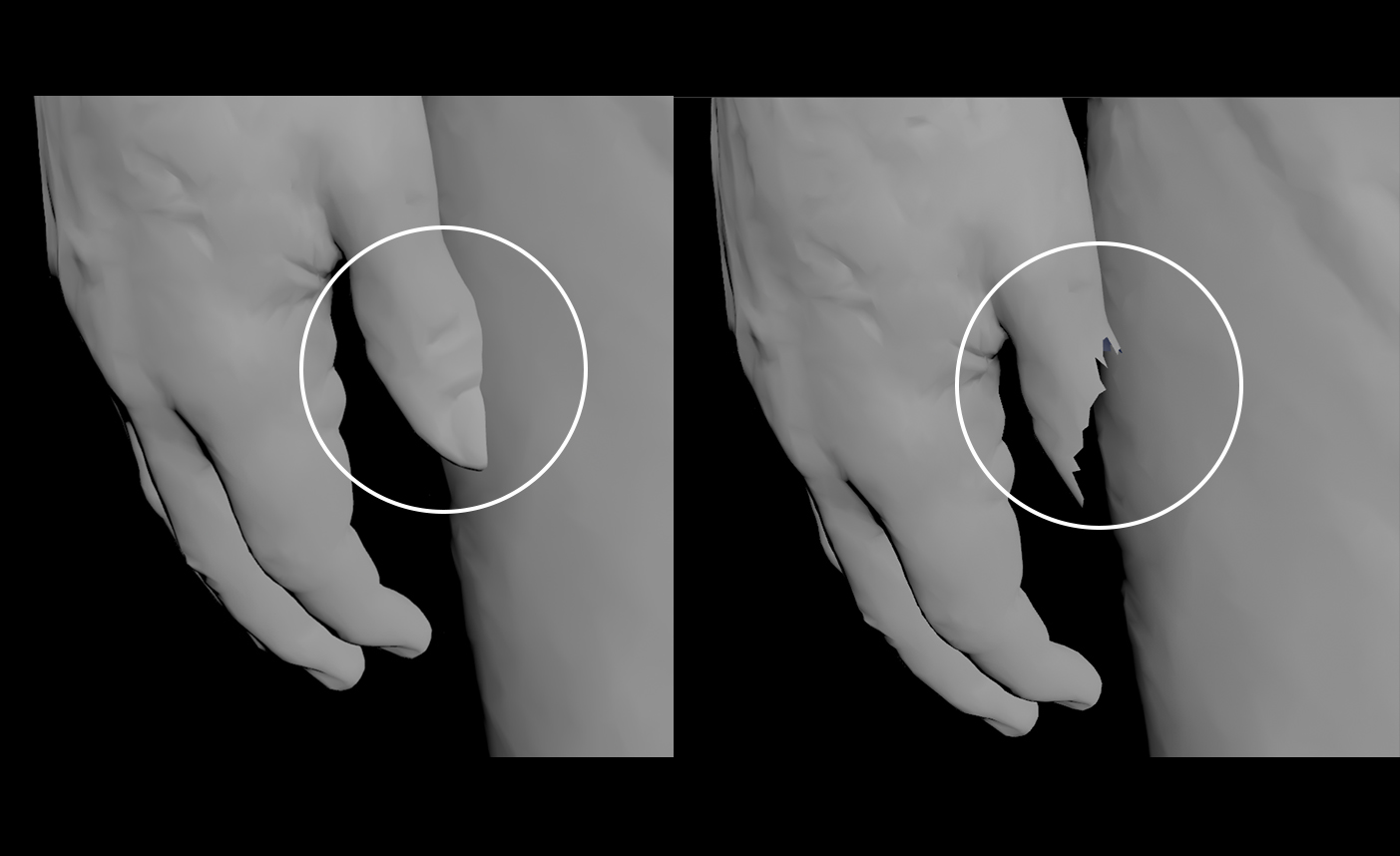
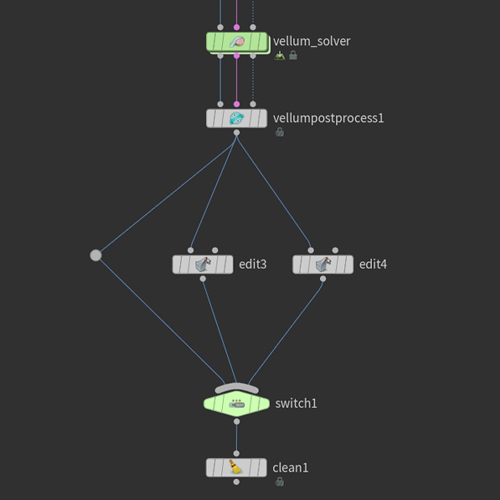
TIP #4 | Post-Sim Editing
Even if you set up everything perfectly you could still find one little problem somewhere and that's okay because you have the powerful Edit sop at your disposal. It is perfectly fine to go in post-sim and clean up a few things that didn't work too well. You don't always need to recache the entire simulation just because of a small offender that popped up for a few frames.
Drop down an edit, fix whatever was wrong and then you can switch between the edited vs unedited cache to continue the sequence.
COMMENTS
Please log in to leave a comment.