primary
Visible to primary rays only.
| On this page | |
| Since | 20.0 |
Karma Physical Sky combines the Karma Sky Dome Light LOP and the
Distant Light LOP, to provide a physically-based analytical model of the daytime sky.
The sky model is based on An Analytic Model for Full Spectral Sky-Dome Radiance by Hosek et al.
This node belongs to a class of nodes that create or edit USD prims directly. These nodes operate in Create mode or Edit mode. This is controlled by a Create primitives checkbox or a Create/Edit popup menu. In create mode, the node creates new prims. In edit mode, the node changes the attributes on an existing prim. The Edit mode has two variations. Edit will not modify primitives which have a houdini:editable attribute set to false. Force edit will modify a primitive regardless of the existence or value of this attribute. This attribute can be set on a primitive using the Configure Primitives LOP.
Parameters that correspond to a USD attribute have a pop-up menu to the left that controls how the node authors the attribute.
In addition to that, any connectable USD attributes (i.e., the ones in the inputs: namespace) will have menu items that allow disconnecting them from their sources.
Pop-up menu item |
Meaning |
|---|---|
Set or Create |
Sets the attribute to the given value, whether it previously existed or not. |
Set If Exists |
Only set the attribute to the given value if it previously existed. Use this mode to make sure an attribute is only set on primitives of the correct type. For example, only |
Block |
Makes the attribute appear to not exist, so it takes on its default value. (If the attribute doesn’t already exist on the prim, this does nothing.) |
Disconnect Input |
Deletes the attribute input connection to its source. Input connections take precedence over attribute values, so disconnecting an input allows the attribute value to take effect. |
Do Nothing |
Ignore this parameter, don’t create or change the attribute in any way. |
Intensity
Sets the intensity of the Sun and sky dome lights.
Exposure
Sets the exposure of the Sun and sky dome lights.
Render Light Geometry
Show the sky dome/Sun lights directly in the render.
Sky Mode
Choose whether to use a Karma Sky Dome Light LOP or a
Karma Sky Atmosphere LOP for the sky.
Angular Size
The visual size of the Sun, represented by the angular diameter in degrees. The size doesn’t affect scene brightness. but ypu can use it to achieve soft shadows.
Use
You can set sky lights manually through Solar Altitude and Solar Azimuth or Use Location/Date/Time.
Solar Altitude
The vertical angle (“height”) of the Sun in the sky measured from the horizon.
Solaris Azimuth
The horizontal angle along the horizon, where 0 corresponds to the -Z axis.
Latitude
Every point on Earth has a latitude-longitude address. Specify a location’s latitude (north-south position) on the Earth’s geographic coordinate system. Both coordinates determine the sky’s colors in conjunction with Date and Time.
Longitude
Every point on Earth has a latitude-longitude address. Specify a location’s latitude (east-west position) on the Earth’s geographic coordinate system. Both coordinates determine the sky’s colors in conjunction with Date and Time.
Date
Specify month and day to determine the sky’s colors in conjunction with Latitude, Longitude and Time.
Time
Specify the time of the day to determine the sky’s colors in conjunction with Latitude, Longitude and Date. The first dropdown menu lets you switch between 24h, __AM_ and PM time displays. The second dropdown provides preconfigured time zones with appropriate time offsets.
Daylight Saving
Enable Sun Light
Creates the sun Distant Light LOP prim in the scene.
Intensity
A linear scale of the light’s power output.
Exposure
Scales the power output exponentially as a power of 2, similar to an F-stop control. 0 maintains the adjusted Intensity, negative numbers scale Intensity down by the square, positive numbers scale Intensity up. You typically set Intensity to what looks like the right amount of light, and then use this parameter to fine-tune it.
Color
The color of the light, in energy-linear terms.
Diffuse Multiplier
Scales the effect of the light on the diffuse response of shaders. This is a non-physical “tweak”.
Specular Multiplier
MIS Bias
Controls, whether multiple importance sampling will sample from the BSDF, the light, or both the BSDF and light.
Sampling Mode
When using the light tree for rendering, Karma will try to put any light source that’s compatible into the tree. This option can force a light to be excluded from the tree and subject to uniform sampling, which can sometimes yield an improved sampling quality the light at the expense of speed.
Sampling Quality
This is the per-light sampling quality, that acts as a multiplier on the global Light Sampling Quality. Increasing the quality will add additional samples for this light source, improving the sampling quality of this light relative to other light sources.
Contributions
Provides detailed control over which BSDF component the light affects.
LPE Tag
Custom label assigned to lights or objects for use with light path expression.
Turbidity
Measure of the aerosol content of the air which defines the sky appearance.
Ground Albedo
The ground reflectivity that affects the sky color.
Compute Ground Color
Automatically set the ground color based on the Ground Albedo. Turn this option off to set the ground color manually.
Ground Color
The visual ground color as seen in the render.
Horizon Blur Falloff
The angle in degrees below horizon where the sky and the ground color are blended to blur the horizon.
Enable Sky Light
Creates the sky Karma Sky Dome Light LOP in the scene.
Intensity
A linear scale on the power output of the light.
Exposure
Scales the power output exponentially as a power of 2, similar to an F-stop control. 0 maintains the adjusted Intensity, negative numbers scale Intensity down by the square, positive numbers scale Intensity up. You typically set Intensity to what looks like the right amount of light, and then use this parameter to fine-tune it.
Color
The color of the light, in energy-linear terms.
Diffuse Multiplier
Scales the effect of the light on the diffuse response of shaders. This is a non-physical “tweak”.
Specular Multiplier
MIS Bias
Controls whether multiple importance sampling will sample from the BSDF, the light, or both the BSDF and light.
Sampling Mode
When using the light tree for rendering, Karma will try to put any light source that’s compatible into the tree. This option can force a light to be excluded from the tree and subject to uniform sampling, which can sometimes yield an improved sampling quality the light at the expense of speed.
Sampling Quality
This is the per-light sampling quality, that acts as a multiplier on the global Light Sampling Quality. Increasing the quality will add additional samples for this light source, improving the sampling quality of this light relative to other light sources.
Contributions
Provides detailed control over which BSDF component the light affects.
LPE Tag
Custom label assigned to lights or objects for use with light path expression.
Rayleigh scattering models light interacting with air molecules to give Earth’s sky its signature blue color at daytime and orange color at sunrise/sunset.

Scatter
This parameter is multiplied by Scale and creates a Rayleigh scattering coefficient for each color channel representing the amount of light that is scattered by pure air.
Scale
Multiplier for Rayleigh Scatter.
Distribution
Controls, how fast the air density falls off with increasing altitude. This parameter is measured in kilometers and multiplied by Unit Scale. For example, with the default of 8 km and a Unit Scale of 1000, air density is 37% at 8000 units above sea level.
Distribution uses Nishita’s exponential decay model (referred to as “Scale Height” in literature) for calculating air density.
Mie scattering/absorption models large aerosols in air such as water or dust particles creating smoggy haze and haloing around light sources such as the Sun.

Scatter
This parameter is multiplied by Scale and creates a Mie scattering coefficient for each color channel representing the amount of light that is scattered by aerosols.
Scatter Scale
Multiplier for Mie Scatter.
Absorption
This parameter is multiplied by Absorption Scale and creates a Mie absorption coefficient for each color channel representing the amount of light that is absorbed by aerosols.
Absorption Scale
Multiplier for Mie Absorption.
Distribution
Distribution uses Nishita’s exponential decay model (referred to as “Scale Height” in literature) for calculating air density.
Phase
Phase ranges from -1 to 1 and covers full back scatter to full forward scatter. Scattering represents the atmosphere’s anisotropy. Aniostropy means that rays don’t propagate evenly in all directions.
The ozone layer is an additional absorption layer that contributes to the deep blue tint of the Earth’s sky, particularly near sunrise/sunset.
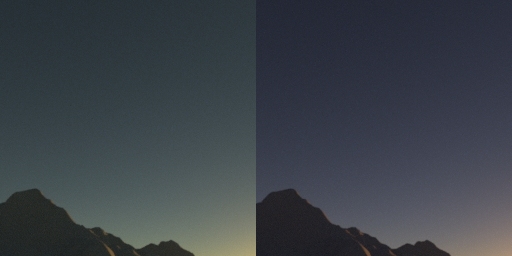
Absorption
This parameter is multiplied by Scale and creates an ozone absorption coefficient for each color channel representing the amount of light that is scattered by the ozone layer.
Scale
Multiplier for ozone Absorption.
Altitude
The maximum ozone density/absorption is reached at the parameter’s value given in kilometers measured from the Earth’s surface. The value is multiplied by Unit Scale. For example, at an Altitude of 8 km and a Unit Scale of 1000, the final value will be 8000.
Width
This value indicates the total height range in kilometers at which ozone absorbs (sun)light. Absorption reaches its maximum at the Altitude parameter’s value. Note, that Width is multiplied by Unit Scale. For example, when Width is 10 km and Unit Scale is 1000, the final value will be 10000.

Ground Albedo
The ground reflectivity that affects the sky color (when multiple scattering is turned on), as well as its appearance in primary and bounce rays.
Ground Visibility
Controls visibility of the ground depending on different types of rays. For instance, you may not want the ground to be visible in the camera, but still want the sky and indirect bounce rays from underside of clouds (and other geometry) to be affected by the ground color. You can use one of the following expressions
*
Visible to both primary and indirect bounce rays.
primary
Visible to primary rays only.
-primary
Visible to indirect bounce rays only.
Planet Center
This parameter is multiplied by Unit Scale and represents the position where the planetary atmosphere is centered around. Planet Center is measured in kilometers.
Sea Level
This parameter is multiplied by Unit Scale and represents the distance from the Planet Center in which the atmosphere starts. Sea Level is measured in kilometers.
Unit Scale
Multiplier to every parameter in Karma Sky Atmosphere that represents position or distance.
LPE Tag
Custom label assigned to atmospheric volume for use with light path expression.
Minimum Stepsize
This parameter is multiplied by Unit Scale and represents the minimum distance between samples when marching through atmosphere. Reducing this parameter can help eliminate banding artifacts when modeling a particularly thick atmosphere, but at extra cost.
Maximum Stepsize
This parameter is multiplied by Unit Scale represents the maximum distance between samples when marching through atmosphere. We recommend leaving Maximum Stepsize at 5 to 10 times the value of Minimum Stepsize.
Multi Scatter Limit
Specifies, how often an atmospheric ray can propagate through the atmosphere.
Note
Increasing depth will impact render times. A depth of 1 or 2 is typically enough for the realistic appearance of a clear sky on Earth, with diminishing returns beyond that. A limit of 1 or greater is required if Ground Albedo should have an effect on the color of the sky.
Internal Color Space
Scatter and absorption coefficients are interpreted in the OpenColorIO color space specified by this parameter, and transformed into scene_linear (i.e. working space) when computing transmittance. Leave it empty to apply no transformation. This can help in preserving the look if the lookdev for the atmosphere was done in a different color space than the project’s working space (however, due to the nature of RGB rendering, it can never be an exact match).
LUT Resolution
X and Y resolution for the transmittance table. The X axis corresponds to the light angle, and the Y axis corresponds to the viewer’s altitude. With appropriate settings, there is no need to deviate from the default settings. An exception is if there are huge differences between the Distribution or ozone Altitude parameters. In this case it can help to increase the Y resolution to avoid bias.
Ground Offset
Distance between ground level and sea level. Ground is modeled as a sphere with radius calculated as Sea Level - Ground Offset. You can set this parameter to values greater than zero to lower the ground and avoid discontinuity artifacts from objects crossing ground level. As a consequence, you’ll see a vacuum between the atmosphere and the ground which may be noticeable near horizon. We recommend leaving this parameter at 0 and keeping the rest of the scene above Sea Level instead.
Ground Receives Shadows
Allow ground elements to receive shadows (i.e. cast shadow rays).
Render Backside Atmosphere
Allows rendering of the atmosphere on the other side of the planet.
Solid Alpha in IPR
Set alpha to 1 in IPR mode. Turned on by default to avoid misleading appearance due to compositing against light viewport background.
Sky Prim Name
The name of the Karma Sky Dome Light LOP prim.
Sun Prim Name
The name of the Distant Light LOP prim.
Sun Light Map
The look-up table used by the node, to give the sun light the correct color and intensity.
Up Axis
The up-axis of the light.