Absolute Basics
These quickstart lessons introduce you to the tools that you will use on a daily basis while working in Houdini. From view tools to navigating the node network these lessons will help you get off to a great start.
9 Tutorials 0:38:07
Tutorials

View Tools
This video is an explanation on how to navigate the 3D viewport in Houdini, by panning, zooming in and out, and tumbling around in the 3D View window. There are also a few hotkeys covered that are useful for focusing in on a selected object or seeing all objects in the scene.
0:03:20

Panes and Pane Tabs
An overview into the various panes and UI elements in Houdini – like the Scene View pane, Parameters Pane, Network Pane, maximizing your window to have full screen Animation Editor, Geometry Spreadsheet, Orbolt Asset Browser and others. You can also customize your UI and save it out as a desktop profile.
0:02:45

Workspace
This video will take a look at the Houdini workspace and key areas where you can access tools and controls to edit your work. This includes the Tool Shelves, 3D Viewport, Network Pane, Parameter Pane and the Animation timeline.
0:03:58

Network View
This video will explore the Network View within Houdini, with an explanation of what the different flags do to display nodes in a network. You will also learn how to organize your nodes with colors, shapes and alignment.
0:06:07

Navigating Networks
An explanation on the multiple ways to jump between various networks such as the Object, Geometry and Dynamics Levels. There are a number of ways to access controls and items, so you will learn how to jump between network types using a variety of techniques including an an outline of all items within your scene called the Tree View.
0:04:34

Create Projects
What is $HIP and $JOB? Learn about that and how to create and set projects inside Houdini, for better organization of your geometry, HDA, textures, renders, etc., per project. Then, we will double-check that we have all connected files for our project, using Pre-Flight Scene.
0:04:31

Display Options
This video is an explanation on how to navigate the 3D viewport in Houdini, by panning, zooming in and out, and tumbling around in the 3D View window. There are also a few hotkeys covered that are useful for focusing in on a selected object or seeing all objects in the scene. There are additional display options like turning on points on surfaces, point normals, point numbers, primitive/face normals and primitive numbers.
0:03:41

Asset Menu
This video will demonstrate how to make a Houdini Digital Asset (HDA), using the Assets menu. Using the Copy to Points tool along with a sphere and grid, we're going to instance some spheres onto said grid, and then add some control parameters like sphere radius, colour and number of points in the Houdini Digital Asset. We will do so using the Edit Operator Type Properties window, and then show how to load the HDA.
0:05:55
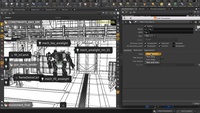
Tag Visualizer
In this video, we're going to see how we can use Tag Visualizers to quickly identify and access object level items in our scene. We'll enable the Visualizer button and create a global scene Tag Visualizer, which will allow us to see every object-level item in our scene (with little tags showing the names of each of those objects). For this example, we'll be able to see visualizer tags for lights, camera and geometry in the scene.
0:03:16
Category: Interface