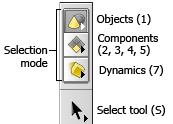| To... | Do this |
|---|---|
|
Move, rotate, or scale points, faces, and edges |
|
|
Edit points by painting |
Use the You can also use the Paint surface node to paint color or other attributes onto a surface. |
|
Edit normals |
Houdini has four types of normals: plane normals, point normals, vertex normals, and surface normals. They indicate the orientation (direction) of a point, plane, vertex, or surface curve. If a curve is planar and does not share its points with other primitives, its default point, vertex, and primitive normals are identical: perpendicular to the plane of the curve. Use the icons in the display toolbar (on the right side of the viewer) to show or hide Use the Use a Point node to set the normal vector of points manually. |