-
Houdini includes a Solaris desktop. This includes the scene graph tree pane and scene graph details pane, and limits the shelf tools to tools that currently work well with LOPs.
(Future versions of Houdini will expand the set of tools that work with LOPs.)
-
The scene graph tree pane displays the tree in the output of the selected LOP node.

-
The scene graph details pane displays the attribute values and metadata on the currently selected USD prim in the scene graph tree.
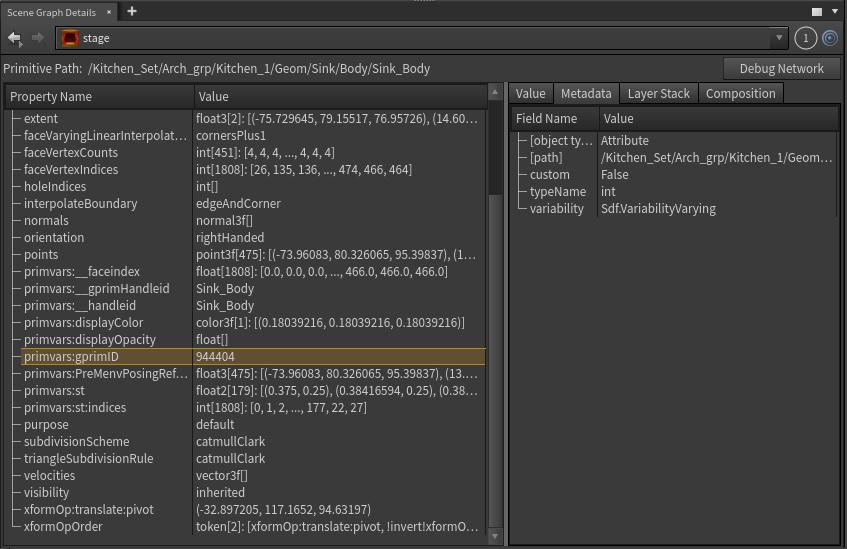
-
The scene graph layers pane shows the layer stack in the selected LOP node.
-
The network editor for LOPs is quite similar to SOPs in Houdini, with some extra features.
-
You can display non-contributing nodes in the bypassed style. This is off by default).
-
You can display an outline around nodes. Groups of nodes with different colors are writing into different active layers. (This lets you see if/when a node starts a new layer, since its outline has a different color from the node above.) This is on by default.
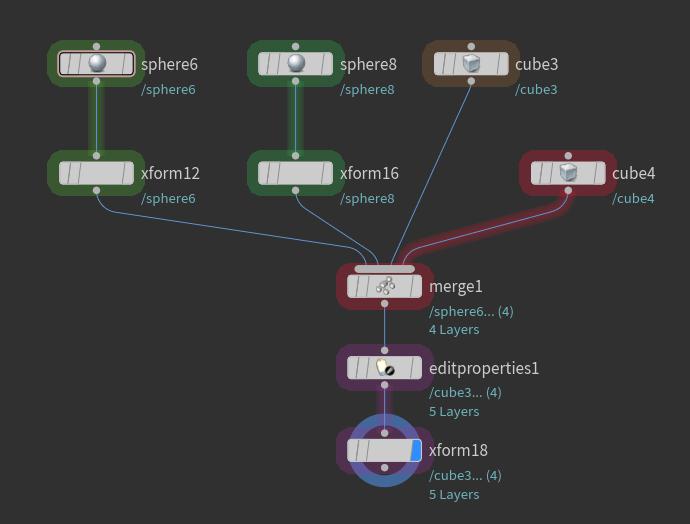
You can change these settings in the network editor’s View menu.
-
-
The clone control pane provides a way to create, configure, and control cloned Houdini processes which produce live updating renders driven by your interactive Houdini session.
-
LOP nodes have a debug flag. Normally most LOPs effectively modify the active layer in-place. When a node has the debug flag on, it isolates any changes it makes on a new active layer. This lets you see exactly what changes a particular node added.
This doesn’t effect the final composed stage, but it does use more memory, so you should remember to turn the debug flag off when you're done inspecting the node’s effects.
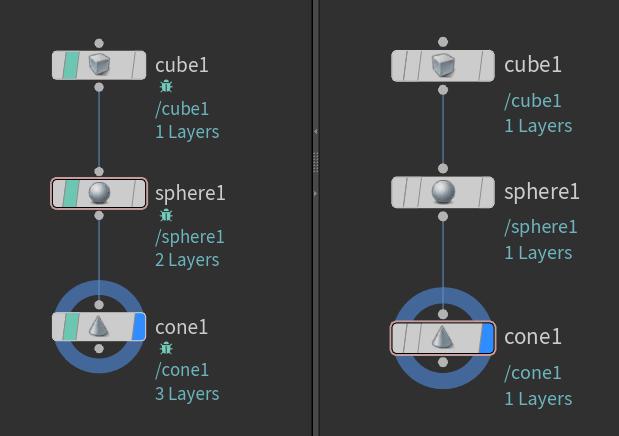
-
You can customize the right-click context menu for primitives in the scene graph tree pane using
HOUDINIPATH/menus/UsdStagePrimMenu.xml. -
There are a few Solaris/USD preferences under Edit ▸ Preferences ▸ Lighting.
Houdini 20.5 Solaris and Karma
Solaris user interface
Guide to using the user interface to interact with LOP networks and USD data.