World Inputs allow you to select and send landscape data to your asset’s input.
Press the “Start Selection” button and select the landscape actors you want to send via the input. You can then press the “Use Current” button to commit your selection. The “Currently Selected” actor picker in the Details panel will then display the input’s current selection.
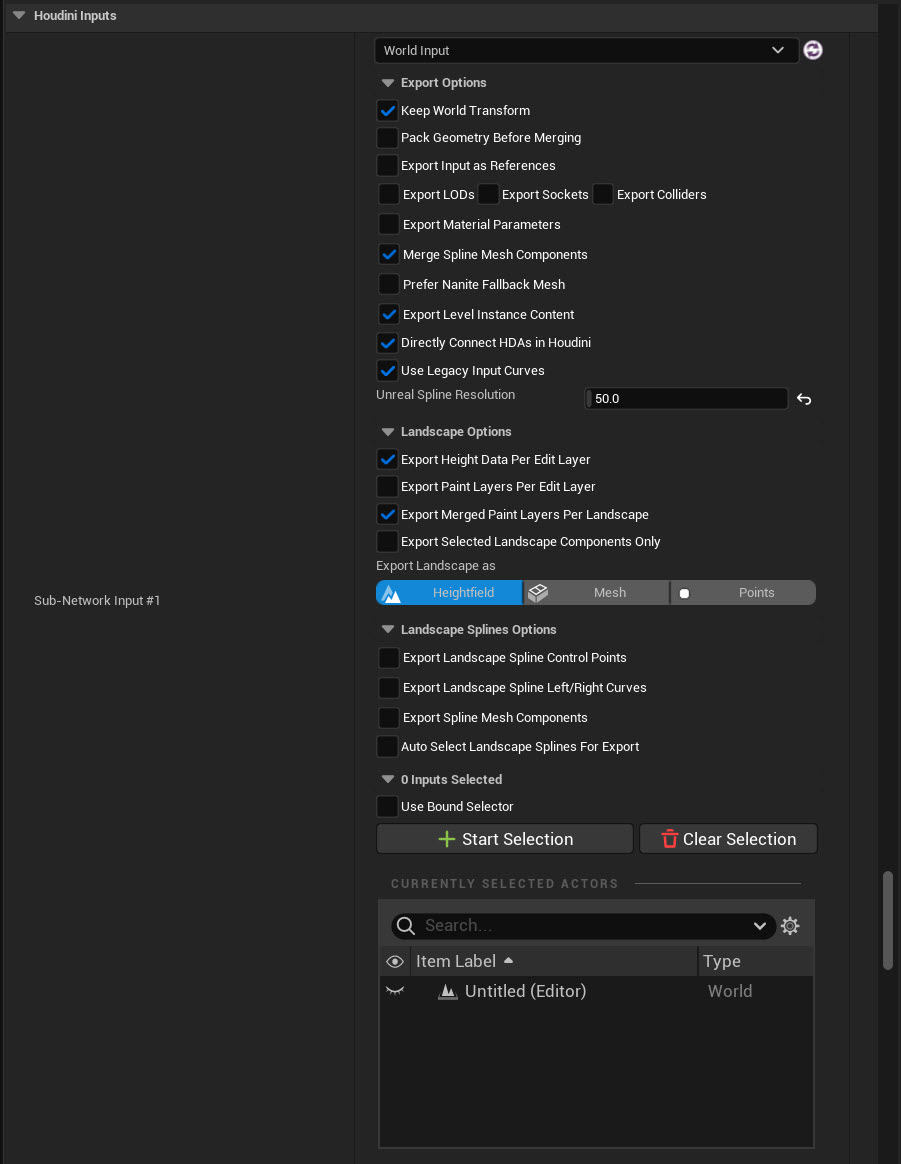
Under “Landscape Options”, you can choose how you want the landscape data to be exported to Houdini.
Landscape options setting |
Description |
|---|---|
Export Height Data Per Edit Layers |
Exports Edit Layer data. If Edit Layers are not required, disabling this will improve performance. |
Export Paint Layers Per Edit Layers |
Exports Paint Layer data per Edit Layer. If Edit Layers or Paint Layers are not required, disabling this will improve performance. |
Export Merged Paint Layers Per Landscape |
Export Merged Paint Layers per Landscape. |
Export Selected Landscape Components Only |
If enabled, only the selected landscape components will be exported to Houdini. |
If Export Selected Landscape Components Only is checked, only the currently selected Landscape Components will be exported to Houdini. If unchecked, the whole landscape will be marshalled.
You can also choose what type of data will be represent your landscape in Houdini. Landscape can be exported as:
Export Landscape As setting |
Description |
|---|---|
Heightfield |
Landscape data will be converted to a heightfield 2D volume. All landscape layers will also be added as masks to the heightfield |
Mesh |
Landscape height values will be converted to a triangulated mesh. Landscape layers will not be sent to Houdini. This is the most costing option of the 3, as more data will be sent through Houdini Engine |
Points |
Landscape data will be sent to Houdini as points. Landscape layers will not be sent to Houdini |
When exporting to Mesh or Points, the following options are also available:
Export setting |
Description |
|---|---|
Export Landscape Materials |
The landscape’s face and hole materials will be exported to Houdini |
Export Landscape Tile UV |
The landscape’s UVs will be exported separately for each tile |
Export Landscape Normalized UVs |
The landscape’s UV values will be exported in |
Export Landscape Lighting |
The landscape’s Lightmap information will be exported to Houdini |
Unreal landscapes marshalled through a Landscape Input will contain the following Unreal to Houdini Attributes in their corresponding Houdini Node:
-
unreal_input_mesh_name -
unreal_vertex_index -
unreal_lightmap_resolution -
unreal_lightmap_color -
unreal_material -
unreal_material_hole
as well as these Standard Houdini Attributes:
-
Point positions
P -
Point normals
N -
UV coordinates
uv
The input landscape’s Actor/Component tags are sent to houdini as primitive attributes, prefixed by unreal_uproperty_tag_, followed by the tag’s name.
Editable Landscape Layers ¶
HDA Inputs ¶
If a Landscape with edit layers is used as an HDA input, the landscape imports its (final) heightfield and paint layers and to import the heightfields of the individual edit layers using the layer names, prefixed by landscapelayer_.
Note
The imported landscape layers are hidden during import, make sure to use the Visibility SOP to unhide them.
The incoming landscape layers can then be selectively used to generate a new a (additive) landscape layer.