Landscapes ¶
If your asset outputs one or multiple Heightfield node, then the resulting geometry creates a Landscape in Unreal.
Generated Landscapes and their materials lists in the Houdini Outputs section in the details panel.
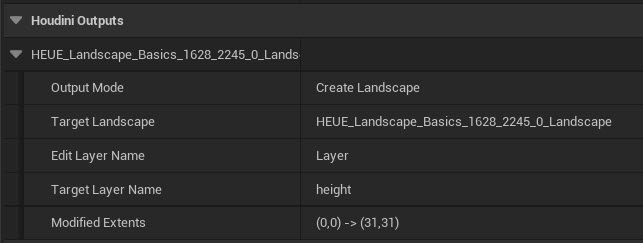
The unreal_landscape_tile_actor_type attribute can be set to 1 to create LandscapeStreamingProxies and a SharedLandscapeActor instead of multiple Landscape Actors.
The unreal_output_name attribute sets the output landscape actor’s name. When using streaming proxies, the proxies' shared landscape actor name can be set using the unreal_landscape_shared_actor_name attribute, and the unreal_output_name attribute will control the proxies' names.
Details Panel ¶
Since you can’t make landscapes into a component of another actor and Unreal now forbids Landscape Actors being parented to other actors, the generated landscape isn’t listed in the component list of your Houdini Asset. Instead, it is placed directly at the root of the World Outliner.
It also appears in the detail panels of the asset under the Houdini Generated Meshes section.
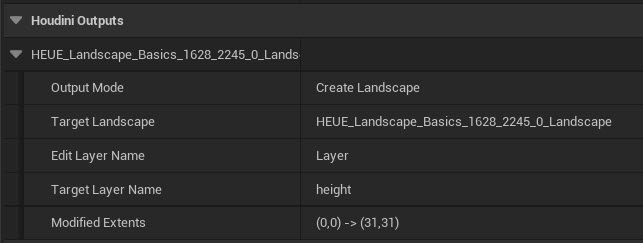
This section gives you the option to override the landscape’s main and hole materials.
You can automatically assign an existing material by using the unreal_material and unreal_hole_material attributes.You can override the physical material via the unreal_physical_material attribute.
You can also automatically generate material instances for the landscape material and hole material by using the unreal_material_instance and unreal_material_hole_instance attributes. For more details on this, see Material Instances
Even if it’s not listed in the Houdini Asset’s components, generated Landscape Actors or Streaming proxies remain linked to it. Recooking the asset will overwrite the generated landscapes, and deleting the asset also deletes its landscape.
To separate the generated landscape from its Houdini asset, you need to bake it by using the corresponding button in the details panel.