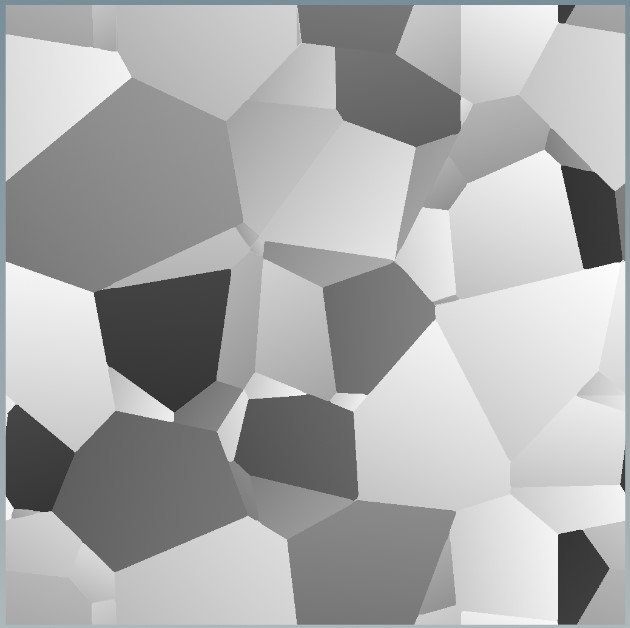| On this page |
Overview ¶
This page is for users that are familiar with Substance 3D Designer™ and want to accomplish similar tasks in Houdini using Copernicus.
Nodes ¶
The following table outlines where to find certain Substance 3D Designer node operations in Copernicus. For more information, see COP nodes.
Substance 3D Designer |
Copernicus |
|---|---|
Distance node |
Feather and Extrapolate Boundaries nodes See Distance node for more information about how to configure these COPs so they act like a Distance node. |
Gradient nodes |
Ramp nodes |
Histogram nodes |
Remap nodes |
Flood Fill nodes |
Segment by Connectivity and UV Map by ID nodes |
Use cases ¶
The following are examples of how to set up certain COP nodes so that they work similarly to the relevant Substance 3D Designer nodes.
Distance node ¶
A common workflow in Substance 3D Designer is to make edges and then add those edges to a flood fill. This often results in ragged edges. As an alternative to their Distance node, you can use the Feather COP or Extrapolate Boundaries COP to clean up the edges' outline.
Feather COP ¶
The following is an example of how to clean up the outlines of edges with the Feather COP.
-
Create a Tile Pattern COP in your Copernicus network.
-
Add a Feather COP.
-
Wire the Tile Pattern COP’s
tilesoutput into the Feather COP’ssourceinput. -
In the Feather COP, set Feather Direction to
Circle. This creates smoother results. -
(Optional) Turn on the Feather from High to Low parameter to expand the outer edges of the pattern shape into the background.
-
Adjust the Distance for Unit Change parameter until you get the desired output.
You can also use the Feather COP to expand and shrink shapes.
-
Create a Tile Pattern COP in your Copernicus network.
-
Add a Feather COP.
-
Wire the Tile Pattern COP’s
tilesoutput into the Feather COP’ssourceinput. -
In the Feather COP, adjust the Distance for Unit Change parameter until you get the desired output.
-
Add a Remap COP.
-
In the Remap COP, set Operation to
Thresholdand Threshold When toGreater. -
Adjust the Threshold parameter until you get the desired output.
-
Wire the Feather COP’s
featheroutput into the Remap COP’ssourceinput. -
Turn on the Remap COP’s display flag and select the Feather COP.
-
Turn the Feather from High to Low parameter on to expand the outer edges of the pattern shape into the background or off to shrink the outer edges of the pattern shape inwards.
Extrapolate Boundaries COP ¶
The following is an example of how to clean up the outlines of edges with the Extrapolate Boundaries COP.
-
Create an Extrapolate Boundaries COP in your Copernicus network.
-
Wire the design into the Extrapolate Boundaries COP’s
sourceinput. -
Wire the base shape into the Extrapolate Boundaries COP’s
fillareainput.Tip
To smooth small segments that can produce grainy artifacts, apply a Blur COP to the base shape before you wire it into the
fillarea. -
Wire the cracks into the Extrapolate Boundaries COP’s
maskinput. This makes the blending stay within the cracks. -
In the Extrapolate Boundaries COP, set Exterior to
Unchanged. -
Adjust the Threshold and Edge Padding parameters until you get the desired output. See the following image for an example.
Note
If your
fillareainput is the inverse of yoursourceinput, you can adjust the Extrapolate Boundaries COP’s Edge Padding to make each dot’s value expand outwards until it reaches the next expanding dot’s edge. For example, you can do this to create cell patterns.