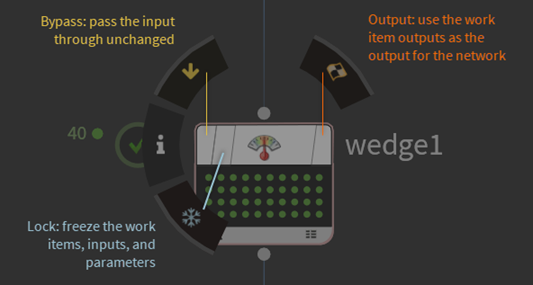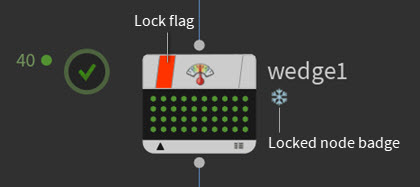-
Attribute Array
Creates and modifies array attributes on work items.
-
Attribute Copy
Copies attributes from work items in one branch onto work items in another branch.
-
Attribute Create
Creates or sets an attribute on all incoming work items.
-
Attribute Delete
Removes attributes from work items.
-
Attribute Dictionary
Modifies dictionary attributes by adding key/value pairs, removing keys, or merging existing dictionaries
-
Attribute Promote
Copies attributes and fields between work items, global attributes, and output files
-
Attribute Randomize
Create randomly-generated integer and float attributes on work items.
-
Attribute Reduce
Reduces array attribute values to a single value.
-
Attribute Rename
Renames attributes on work items.
-
Attribute from File
Parses attribute values from a file into work items.
-
Attribute from String
Parses attribute values from a string, such as a file name.
-
Block Begin Feedback
Starts a feedback loop. TOP nodes within the block execute serially, optionally looping for each incoming work item.
-
Block End Feedback
Ends a feedback loop. TOP nodes within the block execute serially, optionally looping for each incoming work item.
-
CSV Input
Copies data from a CSV file into work item attributes.
-
CSV Output
Writes work item attributes to a CSV file.
-
Deadline Scheduler
The PDG scheduler for Thinkbox’s Deadline software.
-
Download File
Downloads the contents from one or more URLs into files.
-
Environment Edit
Edits the variables set in the environment work item command lines execute in.
-
Error
Issues warnings or errors when a condition is met.
-
FFmpeg Encode Video
Encodes a sequence of still images as a video file.
-
FFmpeg Extract Images
Extracts a sequence of still images from a video file.
-
File Compress
Compress files into an archive.
-
File Copy
Copies a file from one location to another, either at runtime or whenever the node generates.
-
File Decompress
Decompresses archive files specified by incoming work items into individual files.
-
File Pattern
Creates work items based on files that match a certain pattern.
-
File Range
Creates a range of work items based on files that match a certain pattern.
-
File Remove
Deletes a file at a specified path.
-
File Rename
Renames or moves a file.
-
Filter by Attribute
Filters upstream work items by their attribute names or values
-
Filter by Expression
Conditionally filters upstream work items.
-
Filter by Range
Filter upstream work items that fall within a specified frame or attribute range.
-
Filter by State
Filters upstream work items by their state
-
Generic Generator
Generates work items with no attributes that run a command line.
-
Geometry Import
Loads points or primitives from a SOP or geometry file into work item attributes or a temporary file.
-
HDA Processor
Creates work items that cook a digital asset
-
HQueue Scheduler
Schedules work items using HQueue.
-
Houdini Block Begin
Starts a Houdini service block
-
ImageMagick
Provides easy access to ImageMagick functionality such as mass image convert, resize, and image mosaics.
-
In Process Scheduler
Controls the scheduling of in-process work items.
-
Invoke
Invokes a compiled block on input geometry
-
JSON Input
Extracts data from JSON files and creates attributes
-
JSON Output
Performs various operations that produce JSON output
-
Labs Archive Project
Utility TOP to Collect and Archive current HIP file dependencies
-
Labs Concatenate Text
Merges one or more text files into a single file.
-
Labs Cut Geometry to Partitions
Cuts up incoming geometry
-
Labs Data Diff
Diffs a variety of geometry, text and image files.
-
Labs Extract Image Metadata
Extracts image metadata, such as the resolution, bit depth, color model, etc.
-
Labs File Cache Filter
Partition work items used for file caching
-
Labs File Cache Partitioner
Partitions and generates work items based on range and wedge values for file cache.
-
Labs Filter by Value
Filters one or multiple work items by specific attribute values.
-
Labs Generate from Imageplanes
Generates work items based on image planes found in an image
-
Labs ML CV ROP Synthetic Data
The base template for synthetic dataset pipelines.
-
Local Scheduler
Schedules work items on the local machine.
-
ML Regression Train
Trains a neural network for regression.
-
Make Directory
-
Maya Block Begin
Starts a Maya service block
-
Merge
Merge all upstream work items
-
Node Pattern
Creates work items based on matched nodes.
-
Nuke Block Begin
Starts a Nuke service block
-
Null
Does nothing
-
OP Notify
Notify an OP node that some TOP work has completed
-
OpenImageIO
Provides easy access to the OpenImageIO’s command line tool, also known as oiiotool, to perform operations on images such as color space conversion, color mapping, resizing, text overlay, and box overlay.
-
Output
Subnet output
-
Partition by Attribute
Partitions work items based on their attributes
-
Partition by Bounds
Partitions source items spatially using the bounding items.
-
Partition by Combination
Partitions work items into pairs, triples, etc
-
Partition by Comparison
Partitions work items using existing comparisons
-
Partition by Expression
Partitions work items based on an expression
-
Partition by Frame
Partitions work items based on their frame
-
Partition by Index
Partitions work items based on their index
-
Partition by Iteration
Partitions work items based on their feedback loop iteration.
-
Partition by Node
Partitions work items based on their node
-
Partition by Range
Partition work items based on range values
-
Partition by Tile
Partitions work items spatially using axis-aligned bounding boxes.
-
Perforce
Execute Perforce commands through PDG
-
Python Block Begin
Starts a Python service block
-
Python Partitioner
Partitions work items using a Python script
-
Python Processor
Generates work items using a Python script.
-
Python Scheduler
A Python-based programmable Scheduler for PDG.
-
Python Script
Creates work items that run a Python script.
-
Python Virtual Environment
Creates a Python virtual environment using TOPs
-
ROP Alembic Output
Creates work items that cook an embedded Alembic ROP node
-
ROP Composite Output
Creates work items that cook an embedded Composite ROP node
-
ROP FBX Output
Creates work items that cook an embedded FBX ROP node
-
ROP Fetch
Creates work items that cook a ROP node or network.
-
ROP Geometry Output
Creates work items that cook an embedded Geometry ROP node
-
ROP Image Output
Creates work items that cook an embedded Image ROP node
-
ROP Karma Render
Creates work items that cook an embedded Karma ROP node.
-
ROP Mantra Render
Creates work items that cook an embedded Mantra ROP node
-
ROP OpenGL Render
Creates work items that cook an embedded OpenGL ROP node
-
ROP USD Output
Creates work items that cook an embedded USD ROP node
-
Range Extend
Extend the frame range of upstream work items and adds new work items as necessary
-
Range Generate
Generates work items for the specified range.
-
Remote Graph
Connected to a remotely executing TOP graph and displays the nodes from that graph
-
Render IFD
Creates work items that render an IFD file with Mantra
-
SQL Input
-
SQL Output
-
Send Email
Sends an email.
-
Service Block End
Ends a service block.
-
Service Block Send
Sends code to a service block to execute.
-
Service Create
Creates a PDG service.
-
Service Delete
Deletes a PDG service.
-
Service Reset
Resets a PDG service.
-
Service Start
Starts a PDG service.
-
Service Stop
Stops a PDG service.
-
ShotGrid Create
Creates ShotGrid entities
-
ShotGrid Delete
Deletes entities from ShotGrid
-
ShotGrid Download
Downloads ShotGrid attachments
-
ShotGrid Find
Finds ShotGrid entities
-
ShotGrid Server Begin
Starts a persistent ShotGrid command server
-
Shotgun Update
Updates shotgun entities
-
Shotgun Upload
Uploads files to shotgun
-
Sort
Sorts work items by a list of attributes
-
Split
Splits upstream items in two
-
Split by Count
Splits upstream items into two using a fixed count
-
Subnetwork
Container for TOP nodes
-
Switch
Switch which between network branches
-
TOP Fetch
Cooks another TOP network.
-
TOP Fetch Input
Input to a TOP fetch-ed network
-
Text Output
Writes text to a new file or appends to an existing file.
-
Tractor Scheduler
Schedules work items using Pixar’s Tractor.
-
Train OIDN
Trains an OIDN model using preprocessed training and validation datasets.
-
URL Request
Creates work items that request data from a URL.
-
USD Add Assets to Gallery
Adds USD assets to the Asset Gallery.
-
USD Analyze
Fetches metadata, dependencies, and external references for a LOP Node or file.
-
USD Import Data
Creates work items from prims found in a USD stage.
-
USD Import Files
Creates work items from file references found in a USD stage.
-
USD Modify Paths
Modify asset path attribute values.
-
USD Render Files
Creates work items that render a USD file.
-
USD Render Scene
Creates work items that render a USD file or LOP network
-
Wait for All
Waits for all upstream work items to complete.
-
Wedge
Creates work items with varying attribute values.
-
Work Item Expand
Expands file lists or partitions into multiple work items
-
Work Item Import
Import work items from a .json file or another TOP node.
-
Xml Input
Extracts data from XML into Work Item attributes
how to use TOP nodes for more information.