| On this page |
Once you've designed your feather template, you have to make it available to the groom. You can also save your work to file and reload it to any other project.
Subnetworks and merging ¶
In templates with many feathers and complex design networks, Subnetwork SOPs can be a good method to organize your scene. To put nodes into a subnet, go to the Network Editor and select the nodes you want to group. There are two methods.
-
⇧ Shift +
click the nodes of interest.
-
With the
pressed, draw a rectangle around the nodes.
Once done, go the Network Editor’s menu bar. On the right you can see several icons. Look for the Create subnet from selected button and click it. Alternatively, use the ⇧ Shift + C shortcut. We recommend renaming the subnet: you can, for example, use the
Feather Template from Shape SOP’s Name parameter.
No matter, whether you've grouped your nodes into a subnet or not, you have to merge all feather networks together.
-
Add a
Merge SOP to your feather network.
-
Connect the outputs of the last nodes to the Merge SOP. If the last nodes have multiple outputs, it’s normally enough to use the first output.
Output Null ¶
A Null SOP terminates a network. Later you’ll point your further nodes to the nulls to establish a connection, e.g. for grooming or rendering.
-
Add a Null SOP and connect its input with the output of the Merge SOP.
-
Rename the Null, e.g. to
FEATHERGEO,FEATHERGEO_SIM,FEATHERGEO_GROOMor any other valid name you prefer.
Saving feather templates ¶
It can be more economic to export and reload a feather template, rather than having both, template and groom, in one project.
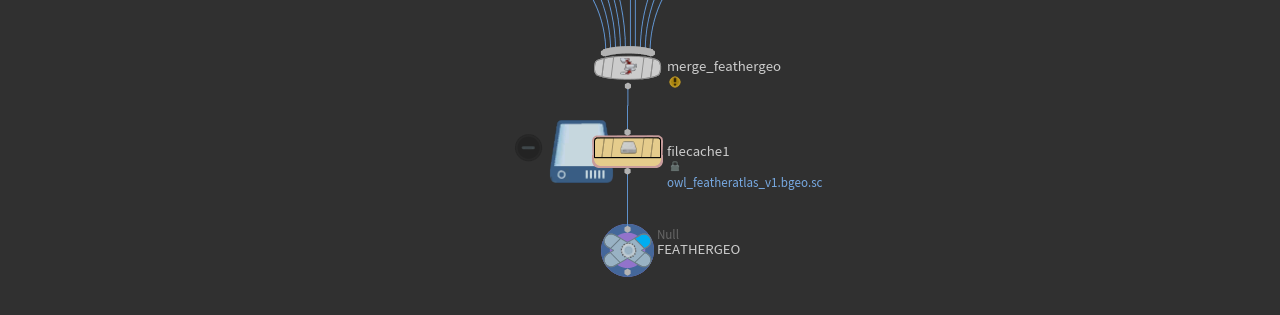
-
Inside Geometry SOP node with the feathers, add a
File Cache SOP.
-
Connect the cache node’s output with the Merge SOP. If you have a terminating
Null SOP, place the cache node between Merge and Null to connect it as shown above.
On the Base Name parameter you can see two tokens:
$HIPNAMEand$OS. The first token stands for the project’s filename, the other one takes the name of the cache node. By default the name isfilecache1.Base Folder uses the path where the project was saved (
$HIP) and creates ageosubdirectory. Later you can find the file here. -
Turn of Time Dependent Cache, because there’s no animation or simulation data.
-
On the Caching tab, click Save to Disk.
If you want to use a path like $HIP/geo/$HIPNAME.$OS.bgeo.sc or D:/feathers/brown_owl_atlas.bgeo.sc, open the dropdown from the File Path parameter and choose Explicit. Click the button to choose a location for the file and it’ll appear in the Geometry File field.
To load the template file in a different file, add a File Cache SOP and click the button to open the directory where the file was stored. Then, turn on Load from Disk.
Caching simulation data ¶
Houdini’s feather system supports simulations through the versatile Vellum solver. You can save the Vellum simulation data with the Vellum I/O SOP. This node provides three inputs that let you store all relevant data in one pass.
Since Houdini’s I/O and cache nodes are unified, parameters like Load from Disk, File Path, Base Name and Base Folder work exactly as described in the Saving feather templates chapter.
However, since simulation data is time-dependent, make sure that the following two toggles are turned on
-
Time Dependent Cache
-
Sequence ▸ Simulation.