| On this page |
The Houdini Engine for Unreal content examples contains showrooms that demonstrate features within the plugin. Each showroom has a small example to help you quickly understand a topic either through educational information or a simple action walkthrough.
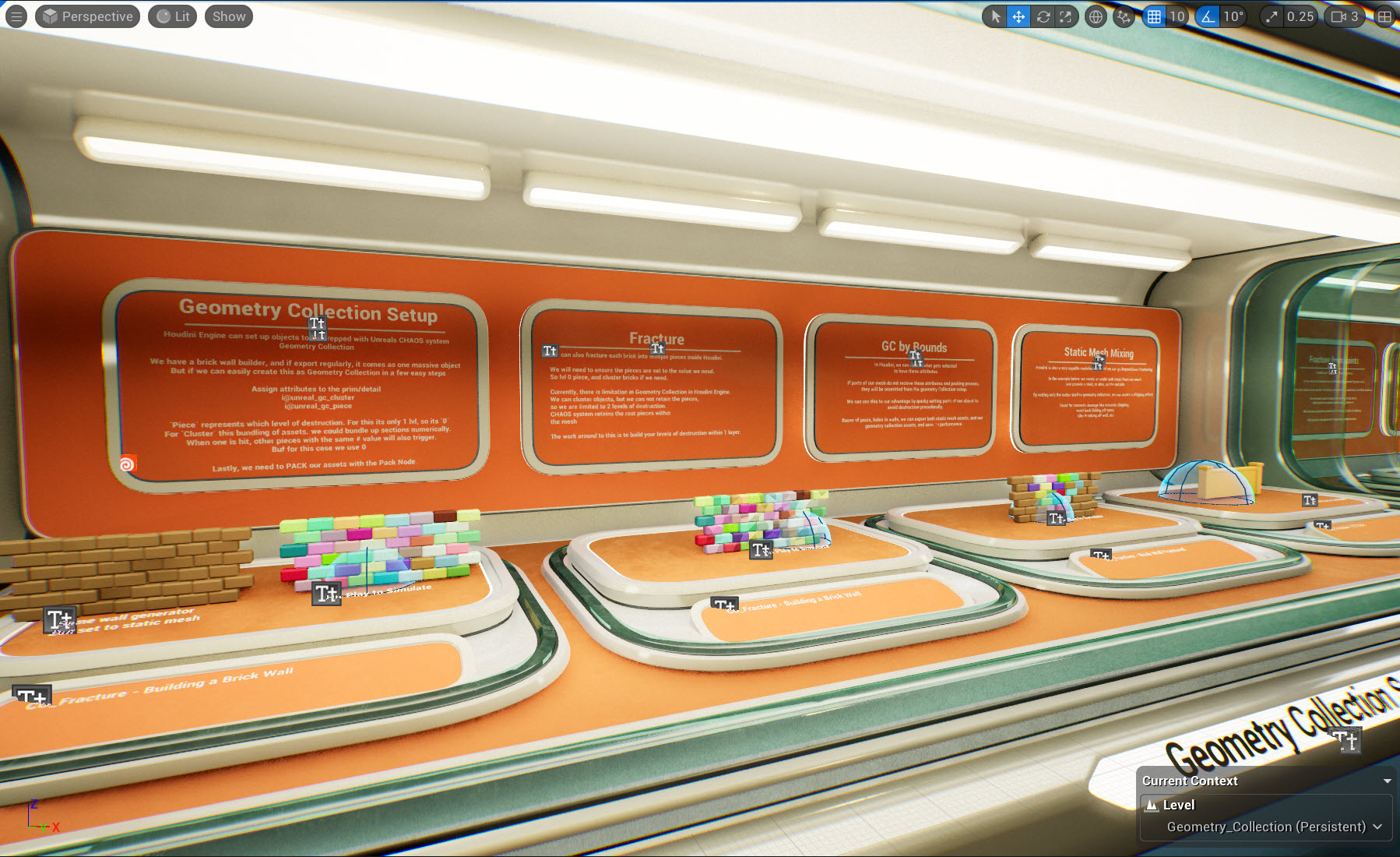
Each level contains a specific topic such as:
-
Curves
-
Geometry
-
Geometry Collections
-
Instancers
-
Landscapes
-
Materials
Here’s an example of a curve showroom on the subtopic Scatter on Surface. It provides instructions to edit the curve spline and change a few parameters to see the results on the platform.
Installing content examples ¶
-
Download the latest Houdini Engine for Unreal content examples on the Houdini Engine for Unreal Content Examples Github repository release page.
-
If you don’t have the Houdini Engine for Unreal plugin, download it on the Houdini Engine for Unreal Github repository. You can also follow the Install Houdini Engine for Unreal instructions.
-
Create a new Unreal project.
-
In your Unreal project folder, create a Plugins folder.
-
Copy the Houdini Engine plugin to the Plugins folder.
-
Unzip the Unreal Content examples and copy the HoudiniEngineExamples folder to the Plugins folder.
-
Launch your Unreal project. In the Houdini Engine main menu, select Browse Content Examples. You should now see the Content Example maps in the Content Browser.
-
Select a Content Examples map. See Getting Started for more info.
You can also manually select maps in the content browser. In the Content Browser, select Settings and select the checkbox for Show Plugin Content.
Troubleshooting ¶
-
If you get the following error:
The following modules are missing or built with a different version.. Would you like to rebuild them now?Select Yes. This should rebuild the source. -
If you get the following error:
HEngine_Examples could not be compiled. Try rebuilding from source manually.-
You may be missing Visual Studio and Windows SDK components. In the HoudiniEngineForUnreal-ContentExamples-main folder, check Saved\Logs folder for any error logs that will indicate which missing components are needed.
-
Getting started ¶
It’s recommended to begin in the Starter Map as it explains how the levels and showrooms work. The first time you open these maps, you may need to cook the HDAs to see the geometry and assets.
-
In the \Content\ContentExamples\Maps folder, open the
ContentExamples_StarterMap.umap -
In the Houdini Engine main menu, select Create Session. You should see a confirmation at the bottom right stating Houdini Engine session is connected.
-
In the Houdini Engine main menu, select Rebuild All. This may take a few minutes for larger maps.
The other topic maps are also located in the \Content\ContentExamples\Maps folder.
Using HDAs in Houdini ¶
In the \Content\ContentExamples\ folder, you can see topic folders such as Curves, Geometry, and Instancers. Within these folders, you can open the HDAs in Houdini to further dissect the node networks, attributes, and parameters.
At the object level, you can see the node network with notes explaining the workflow, attributes, and parameters used for the HDA.
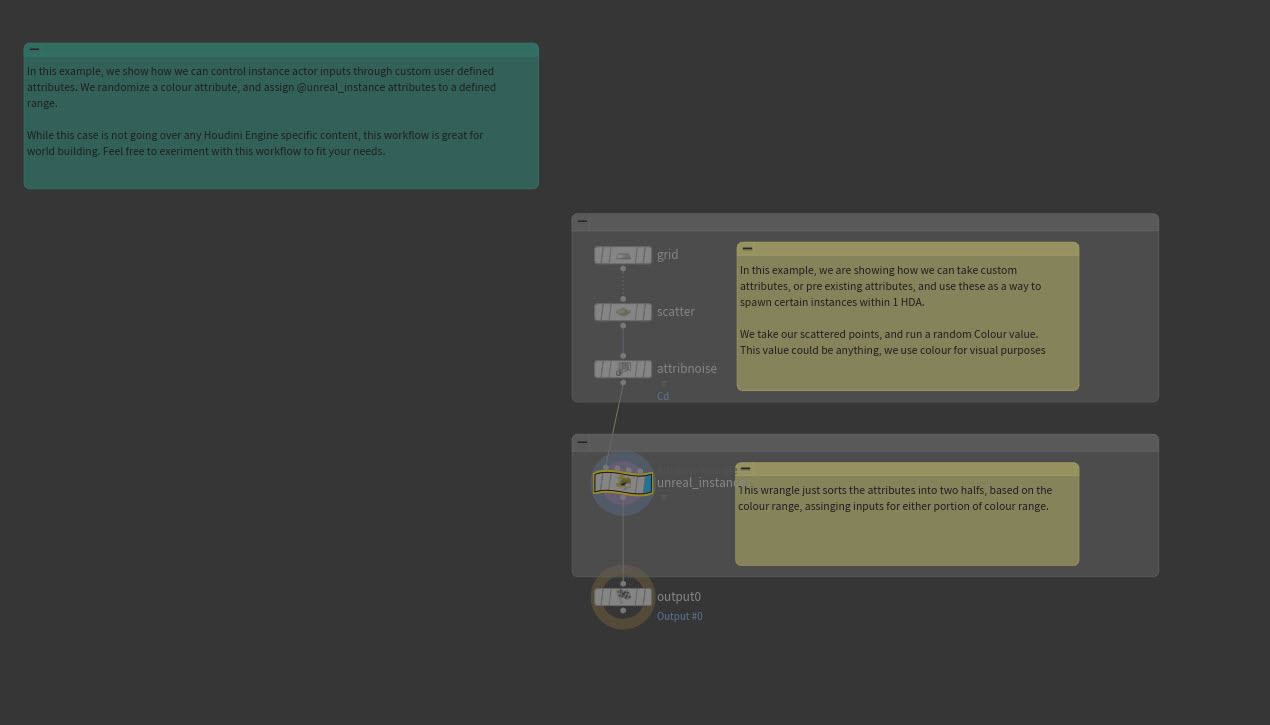
Edit HDA examples ¶
To edit the HDA and re-export to Unreal:
-
Right-click the HDA node at the geometry level and select Allow Editing of Contents. You will see the node unlock.
-
Make any edits to the nodes
-
In the HDA’s geometry level, right-click the HDA node and select Digital Asset then Save Copy As.
-
Left-click drag your HDA file into the content browser. Your HDA file should appear as a HoudiniAsset.
-
Left-click drag your HoudiniAsset into the viewport.
-
In the Houdini Engine main menu, select Rebuild All. You should now see your updated HDA changes.