| On this page |
The Houdini Engine is officially supported on Windows and macOS. You can unoficially use the Houdini Engine for Plugin on Linux but will need to compile the plugin from source.
You can find current/older versions for Windows, macOS, and Apple Silicon on the Houdini Engine for Unreal Github repository.
The source code for the plugin is included with the binaries that come with the installer/launcher.
The plugin’s source code is compatible with all UE5.X version, and is not specific to a given version of UE5.
Installing Houdini Engine ¶
Windows
Houdini Launcher ¶
-
Install the launcher if not already installed.
-
Open the launcher.
-
Select Houdini ▸ Install.
-
In the Choose a Version to Install, select either Production Build or Daily Build depending on your desired build version. If you need to select a specific version then select
Choose Another Versionand install the version desired. -
In the Preferences pop-up window, turn on Unreal Plug-in and select install.
-
Locate the Houdini Engine directory. The default location is \Side Effects Software\Houdini Engine\X.Y.Z.\U.E..
-
X.Y.Z. means your Houdini version.
-
U.E. means your Unreal Engine version.
-
-
Copy the Houdini Engine folder to the Plugins folder of your Unreal directory. You can either copy it to Unreal Engine’s plugins directory or your Unreal project’s Plugin directory.
-
Unreal’s directory location is \Epic Games\UE5.X\Engine\Plugins\Runtime\HoudiniEngine and the project directory is \Unreal Project\Plugins\Runtime\HoudiniEngine.
-
Note
For Unreal Engine 5.X, if you're using the Epic Games Launcher version of Unreal and are not building from source, we recommend you use Unreal’s project directory.
Old Installer ¶
-
On SideFX Download select a download version. You can select the old installer, production builds, or daily builds.
-
In the Houdini installation setup, locate the Houdini Engine section. Select the checkbox for Houdini Engine for Unreal.
-
Locate the Houdini Engine directory. The default location is \Side Effects Software\Houdini X.Y.Z\engine\unreal\U.E.
-
X.Y.Z. means your Houdini version.
-
U.E. means your Unreal Engine version.
-
-
Copy the Houdini Engine folder to the Plugins folder of your Unreal directory. You can either copy it to Unreal Engine’s plugins directory or your Unreal project’s Plugin directory.
-
Unreal’s directory location is \Epic Games\UE5.X\Engine\Plugins\Runtime\HoudiniEngine and the project directory is \Unreal Project\Plugins\Runtime\HoudiniEngine.
-
Note
For Unreal Engine 5.X, if you're using the Epic Games Launcher version of Unreal and are not building from source, we recommend you use Unreal’s project directory.
Mac
-
Download the
HoudiniEngine-vX.X.X-Y.Y.Y-UEZ.Z-MacOS.zipfrom the Houdini Engine for Unreal Github repository whereX.X.Xis the Houdini Engine plugin version,Y.Y.Yis the Houdini version andZ.Zis the Unreal Engine version.For macOS Apple Silicon, download
HoudiniEngine-vX.X.X-Y.Y.Y-UEZ.Z-MacOS-arm64.zipinstead. -
Unpack the downloaded .zip package. This will extract a HoudiniEngine folder.
-
Copy the extracted HoudiniEngine folder to the Plugins/Runtime folder of your Unreal directory. You can either copy the directory to the Unreal Engine installation (
/Users/Shared/Epic Games/UE_Z.Z/Engine/Plugins/Runtime) or to your Unreal project directory (~/Documents/Unreal Projects/<MyProject>/Plugins/Runtime).
Note
For Unreal Engine 5.X, if you're using the Epic Games Launcher version of Unreal and are not building from source, we recommend you use Unreal’s project directory.
Linux
Houdini Engine is not officially supported on Linux. However, you can follow the Install plug-in from source instructions and use the source code to build the plugin. Your houdini install will have the unreal plugin source code in the engine\unreal subdirectory.
Install plug-in from source ¶
-
Follow the instructions for downloading Unreal Engine source code
-
Make sure to complete all the steps so you have Unreal project files.
-
-
Download the
Source Code.zipfrom the Houdini Engine for Unreal Github repository. -
Create a folder named HoudiniEngine in Unreal’s Plugins\Runtime directory in either the engine or project directory.
-
Unreal’s engine directory location is \Epic Games\UE5.0\Engine\Plugins\Runtime\HoudiniEngine and the project directory is \Unreal Project\Plugins\Runtime\HoudiniEngine.
-
-
Extract the
Source Code.zipcontent into the Houdini Engine folder.
Note
For Unreal Engine 5.X, if you're using the Epic Games Launcher version of Unreal and are not building from source, we recommend you use Unreal’s project directory.
Verify plug-in in Unreal ¶
Once you install the Houdini Engine, verify the plug-in is loaded properly.
-
Open a new or existing Unreal project.
-
In the main menu, you can see Houdini Engine as a new item.
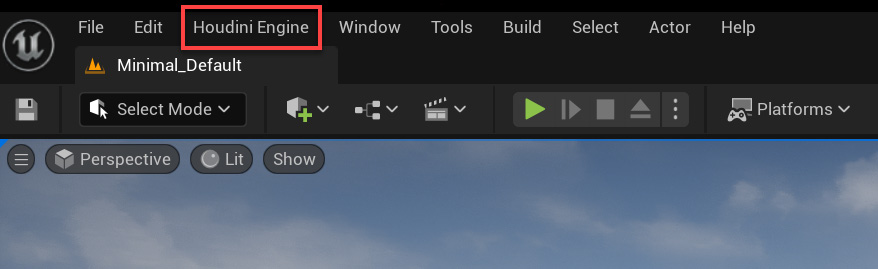
-
In the Houdini Engine menu, click Start Session.
-
A Houdini Engine session connected confirmation appears on the bottom right.
Troubleshooting ¶
If you get a failed to start session or errors of Houdini Engine not connecting, your Houdini version may be incorrect (the plugin’s version doesn’t match your installed Houdini version).
-
In the Houdini Engine menu, click on Installation Info.
-
Check if the 'built with' X.Y.Z version number matches the running with Houdini version.
To change the running with Houdini version:
-
In the main menu, select Houdini Engine then PluginSettings.
-
In Houdini Location, select the checkbox next to Use Custom Houdini location.
-
In Custom Houdini location, click the three dots and select the path to your Houdini version’s bin folder. The default location is \Side Effects Software\Houdini X.Y.Z\bin.
-
In Houdini Executable, select your Houdini License type.

-
Restart Unreal Engine.