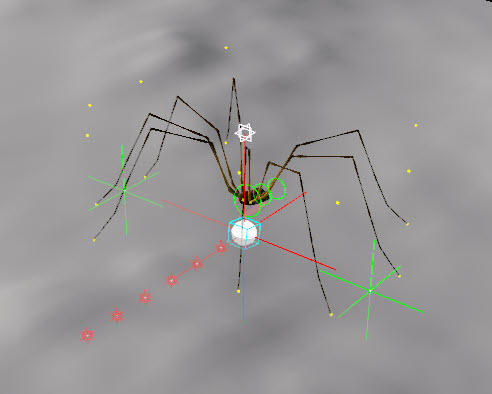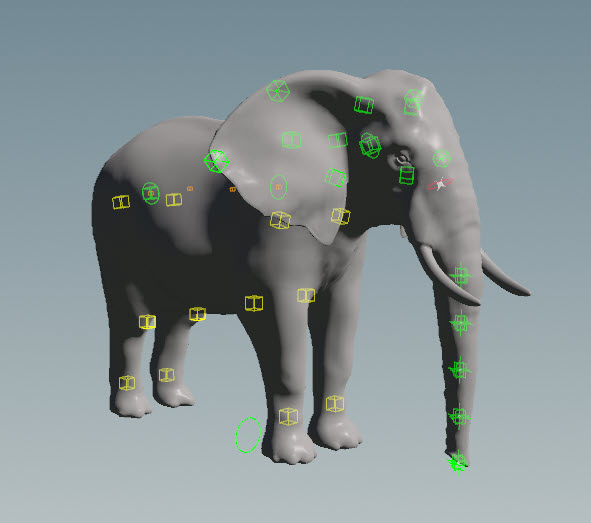| On this page |
Animation ¶
-
Animation layers provide a new way of interacting with animation curves, allowing the animator to create multiple “levels” or “layers” of animation without affecting the original animation.
-
Motion paths in the animate state allow users to visualize the motion of controls as curves in 3D space, and alter the curves in the viewport.
-
With transient constraints, users can dynamically change the parent-child relationship between controls within an animation scene.
-
Many improvements have been made to the ragdoll workflow in the animate state, including a streamlined setup process, and added visualizers for troubleshooting.
-
Ragdoll pose mode allows users to pose characters using realtime ragdoll physics.
-
Character poses can now be quickly and conveniently mirrored when animating in the animate state.
-
Users can define transform limits on controls, which can then be visualized in the animate state.
-
The HUD panels in the animate state can now be conveniently locked and minimized with buttons on the top right corner of the panel. There are also options in the HUD
menu to automatically position or resize the panel.
-
In the animate state, there are new options in the handle’s
menu for copying and pasting controls, setting keyframes on the handle’s transform components (Key Components), reverting handle and control values (Revert), and moving/orienting a control to match that of another control (Align to Control, Move Pivot to Control, Snap Handle to Control). In addition, orientation picking has been updated to allow for orienting the handle towards another control.
Copying and pasting controls -
In the animate state, there are new hotkeys for cycling through the different handle alignments (M) and toggling pivot mode (⇧ Shift + '). There is also the option to show the handle translate axes outside of the rotate sphere.
-
The Enable APEX Character Deformation option allows you to display APEX scenes and characters in the viewport without entering the animate state or using an
APEX Scene Invoke SOP. This option is only supported for the Vulkan viewport renderer.
-
The new Reverse tool in the animation toolbar reverses the animation in the selected frame range.
-
In the selection sets tree structure, rig items are now hidden by default (display the rig items by turning on View ▸ Show Rig Items in the selection sets pane). From the selection sets
menu, you can also rename sets, delete items, and show/hide character geometries.
-
By default, the selection sets mirroring operation now uses the mirror pattern on the rig to name the mirrored controls (the new Mirror ▸ Use Patterns from Rig option is turned on by default).
-
On the
Electra Test Geometry, the Control Look parameter allows you to choose between a wireframe or thicker control style.
-
On the
Channel Primitives from MotionClip SOP, the new Create Keys with Auto-Tangents and Cycle Count parameters provide options for adjusting the keyframes that are added to channels from a MotionClip.
-
The animation bookmark editor now accepts the .otio file extension, in addition to .json, when importing and exporting bookmarks.
-
Selecting value handles in the animation editor
graph view also selects its corresponding slope handles.
-
A custom menu for channel primitives is available from the channel list, which allows you to mute/unmute channel primitives, change the channel extrapolation, and edit channel properties.
-
The new environment variable HOUDINI_PLAYBAR_SNAP_TIME_TO_EARLIER_FRAME allows users to choose between snapping to the earlier frame or the nearest frame when clicking in the playbar timeline. By default, the time snaps to the earlier frame.
Procedural rigging ¶
-
The updated workflow for tagging skeletons using the new
Attribute Adjust Array SOP allows users to procedurally prepare characters for rigging.
-
Several new pre-built rig components are available from the
APEX Autorig Component and
APEX Rigscript Component SOPs, including components for full body IK, multi-bone IK, IK/FK blending, reverse foot, spline, blend shapes, delta mush, look at constraints, and mapped constraints.
-
Use the
Help button in the APEX network view node parameter window to find more information on the graph nodes. The full set of APEX graph node docs can be found here.
-
Several updates have been made to the APEX toolset to ensure that graph evaluation is well-defined, self-contained, and non-ambiguous.
-
The APEX path pattern syntax is a set of rules that allow you to filter and select specific elements within APEX graphs and the packed character format.
-
APEX Script is a new scripting interface for conveniently building APEX graphs based on the Python syntax. APEX Script can be written in the new APEX Script SOP, or the
APEX Autorig Component and
APEX Rigscript Component SOPs when the Component Source parameter is set to Use Snippet.
-
On the
APEX Edit Graph SOP, the new utility buttons Add Missing APEX Convert Nodes, Add Missing In-Place Input Connections, and Update APEX Node Type Names aid in updating APEX graphs to meet the new graph requirements for Houdini 20.5. The new Error Handling parameter provides the option for reporting graph compilation errors.
-
On the
Joint Capture Proximity SOP, the new Ignore Skeleton Connectivity parameter allows you to treat all the joints as if they are free floating instead of as bones. This is useful for things like facial rigs where you want to weight to the joints as opposed to the bones.
Procedural motion & physics ¶
-
On the
Configure Joint Limits SOP and
Ragdoll Collision Shapes SOP, the new Display Guides at Rest Transform parameter allows you to display the guide geometry at the rest transform to facilitate debugging.
Input/Output ¶
-
On the Dem Bones Skinning Converter SOP and
Dem Bones Skinning Converter ROP, the Frame Range and Bind Pose Frame parameters have been removed, as they are defined by the input geometry (for the SOP node), and the Input Animated Cache and Input Bind Pose FBX parameters (for the ROP node).
-
The parameter interface for the
Dem Bones Skinning Converter SOP ROP has been simplified by removing the Animated Cache and Bindpose FBX parameters, and moving the Create Root parameter to the Conversion Settings section.
-
On the
Filmbox FBX ROP, the new Preserve Names of Shape Primitives parameter removes the type and object count that is normally added as a suffix to the name of shape primitives.
Content library examples ¶
|
Learn how to add tags to an Electra skeleton and create a rig for Electra using pre-built rig components such as multi-bone IK, IK/FK blending, reverse foot, spline, and look at constraints. Download the file here. |
|---|---|
|
Rig components can be used to easily switch between different character rigs based on the tags added to each character’s skeleton. Here are four rigs that seem quite different, but use the same rig components. Download the file here. |
|
Custom rig components can now be created using APEX Script, a code interface for building APEX graphs. Learn how the animation of these spider legs is automated using APEX Script. Download the file here. |
|
Learn how APEX Script can be used to set up a sine wave control on an elephant’s trunk. Download the file here. |