| On this page |
|
This page describes the syntax and language elements of APEX Script, including the provided types, operations, and statements.
Syntax ¶
The APEX Script syntax borrows heavily from Python with a main difference being that variable types in APEX Script are statically typed, that is, once a variable is defined to be of a particular type, the variable type cannot be changed.
Indentation indicates a block of code. If you don’t indent the line after a for or if statement, or if you indent a line outside a for or if block, APEX Script will raise an error.
Commented lines begin with a #. Any text that follows a # is commented out. To comment a block of code, select the block of code in the Snippet parameter and press ⌃ Ctrl + /.
Variables ¶
Variables are containers for storing data values, and are created when you assign a value to it. Variable names can consist of uppercase and lowercase letters, digits, and underscores (_), but cannot start with a digit. Variable names are case-sensitive.
# Create a Value<Float> node and initialize it to 1.5 f = 1.5
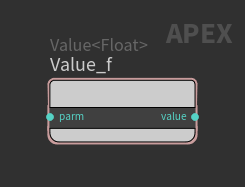
Data types ¶
Variables can store different types of data. The data types that are available in APEX Script are listed in the Null node doc, and can be initialized using
<type>(), for example, Float(), String(), and Dict().
# Create a float with a default value of 0 f1 = Float() # Create a float and initialize it to 1.5 f2 = Float(1.5) # Create a graph handle object g = ApexGraphHandle()
If the type of a variable is not explicitly specified, it is inferred by the value that is first assigned to it:
# x is a float x = 1.5
Once a variable is initialized with a particular type, its type cannot be changed:
x = 3 # Trying to change type raises an error x = 'string'
Certain data types can be converted to other types. See Convert for information on which types can be converted other types:
# Float a = 1.5 # Convert float to int b = Int(a) # Convert int to bool c = Bool(b)
Ramps ¶
A ramp is a function where floating point values or colors vary along the length of the ramp. FloatRamp and ColorRamp values can be set using the following syntax:
FloatRamp(basis=<StringArray or IntArray>, keys=<FloatArray>, values=<FloatArray>)
ColorRamp(basis=<StringArray or IntArray>, keys=<FloatArray>, values=<Vector3Array>, [colortype=<string>])
where:
-
keys- Float values between 0.0 and 1.0 that contain the key ramp positions. -
values- The values stored at each key. -
basis- The interpolation type between the keys. If an IntArray is used to specify the basis values, the following table lists the relationship between the int value and the interpolation type:Int value
Interpolation Type
0
Constant
1
Linear
2
Catmull-Rom
3
Monotone Cubic
4
Bezier
5
B-Spline
6
Hermite
-
colorType- For a ColorRamp, this is the color space used during the interpolation. This parameter is optional.
See hou.Ramp for more information.
FloatRamp:
r1 = FloatRamp(["Linear", "Linear"], [0.3, 1.0], [0.2, 0.8])
r2 = FloatRamp(basis=["MonotoneCubic", "Constant", "Bezier"],
keys=[0.2, 0.6, 0.8],
values=[0.1, 0.9, 0.3])
Note
The last value in the basis array is irrelevant because the value of the last key is held constant if there is no next key.
ColorRamp:
c1 = ColorRamp(basis=["MonotoneCubic", "Linear", "Bezier"],
keys=[0.1, 0.4, 1.0],
values=Vector3Array((1,0,0), (0,1,0), (0,0,1)),
colortype='HSV')
# Using an int array for the basis gives the same result
c2 = ColorRamp(basis=[3, 1, 4],
keys=[0.1, 0.4, 1.0],
values=[(1,0,0), (0,1,0), (0,0,1)],
colortype='HSV')
The basis, keys, and values arrays must be constants:
# Error x = [0.3, 1.0] rr = FloatRamp(["Linear", "Linear"], x, [0.2, 0.8])
Annotation ¶
Python-style annotation can be used to indicate that a variable or function argument is of a specific type. Annotation is important for defining dictionaries, function arguments, and specifying graph input types. Annotations have the following syntax:
<argument>: <annotation>
An annotated variable is uninitialized until it has been explicitly initialized, therefore an annotated variable cannot be used until it has been initialized:
# Uninitialized variable a: Float # Initialize another variable b = Float(1) # Error because 'a' is not initialized b = a + b
Annotating and initializing a variable:
# Annotate and initialize variable a: Float = 1.5 # Initialize another variable b = Float(1) # This works b = a + b
Constants ¶
Constants are variables whose values don’t change. The following predefined constants are available in APEX Script:
Math constants:
-
M_PI = 3.14159
-
M_E = 2.71828
-
M_SQRT2 = 1.41421
Colors:
-
RED -
GREEN -
BLUE -
BLACK -
WHITEFor example:
a = int(2, __color=GREEN)
Operators ¶
Operators are used to perform operations on values and variables.
Arithmetic operators ¶
Arithmetic operators are used to perform mathematical operations.
Operation |
Operator |
Example |
|---|---|---|
Addition |
|
|
Subtraction |
|
|
Multiplication |
|
|
Division |
|
|
Exponentiation |
|
|
Assignment operators ¶
Assignment operators are used to assign values to variables.
Operation |
Operator |
Example |
|---|---|---|
Addition |
|
# x = x + 2 x += 2 |
Subtraction |
|
# x = x - 2 x -= 2 |
Multiplication |
|
# x = x * 2 x *= 2 |
Division |
|
# x = x / 2 x /= 2 |
Exponentiation |
|
# x = x ** 2 x **= 2 |
Comparison operators ¶
Comparison operators are used to compare two values. The result of a comparison operation is a boolean (True or False)
Operation |
Operator |
Example |
|---|---|---|
Equal |
|
|
Equal using |
|
|
Not equal |
|
|
Not equal using |
|
|
Greater than |
|
|
Less than |
|
|
Greater than or equal to |
|
|
Less than or equal to |
|
|
Logical operators ¶
Logical operators are used to check if certain conditions are true.
Operation |
Operator |
Description |
Example |
|---|---|---|---|
And |
|
Returns True if both conditions are true. |
|
Or |
|
Returns True if either condition is true. |
|
Not |
|
Returns True if the condition is not true. |
|
Membership operators ¶
Membership operators are used to check whether a value is in a string or array.
Operator |
Description |
Example |
|---|---|---|
|
Returns True if the value is in the string or array. |
|
|
Returns True if the value is not in the string or array. |
|
Operator precedence ¶
The precedence of the different operators is listed below, starting with the highest precedence operator:
-
Parentheses
-
Exponentiation
-
Multiplication, division
-
Addition, subtraction
-
Comparison, membership
-
Logical NOT
-
Logical AND
-
Logical OR
Strings ¶
Strings can be specified with single or double quotes.
# Empty string
s1 = ''
# Create and initialize strings
s2 = 'hello_world'
s3 = String("hello_world")Surround a string that spans multiple lines with triple quotes (''' or """).
multi_s = """This is the longest string in the world."""
Concatenate strings with a +:
a = 'Hello' b = 'world' c = a + ' ' + b
The function len() returns the number of characters in a string:
s = 'hello world' # s_len = 11 s_len = len(s)
Python-style string formatting is supported in APEX Script. To perform string formatting, put an f in front of the string, and use curly brackets {} to specify the formatting to perform on the string. See string::Format for information on the formatting specification.
s = 'world'
a = 1.2
b = 2.3
# s2 = "hello world +3.50"
s2 = f"hello {s} {a+b:+.2f}"See the string::* nodes for the string operations that are available in APEX Script.
Arrays ¶
Arrays are used to store multiple items of the same type in a single variable. Arrays are defined using square brackets []. Elements in an array are indexed (the first element has index 0, the second element has index 1, and so on), and can be accessed by referencing its index number. Array elements can be any of the types listed as <type>Array in the Null node doc.
See the array::* nodes for the array operations that are available in APEX Script.
Create and initialize arrays:
# Empty arrays a1 = IntArray() a2: IntArray = [] a3: IntArray = IntArray() # Initialize array with default values a4 = IntArray(1,2,3) f = 1.5 a5 = [f,f] # Array of strings s = 'hi' arr_of_str = [s,'bbb','ccc'] # Array of vectors v = (1,2,3) arr_of_vec = [v,v]
The function len() returns the number of items in an array:
a = [2,4,6] # a_len = 3 a_len = len(a)
Set and get array elements:
# Create array a = ['x','y','z'] # Set array elements a[0] = 'aaa' a[1] = apex.string.fromInteger(3) # Get array element elem = a[2]
A negative index gets the element starting from the end of the array:
# Create array a = ['x','y','z'] # neg = 'z' neg = a[-1]
Use expressions to specify array indices:
a = IntArray(1,2,3) x = 5 # a = [3,2,3] a[Int(0.5)] = a[Int(x-3)] # a = [0,2,3] a[Int(x-5)] = 0
Nested indices:
arr1 = [0,1,2] arr2 = [5,10,15] # arr_elem = 15 arr_elem = arr2[arr1[2]]
The + and += operators extend arrays:
arr1 = [1,2] arr2 = [3,4] arr3 = [5,6] arr4 = arr1 arr4 += arr2 arr5 = arr4 + arr3 # Result: arr4 = [1,2,3,4], arr5 = [1,2,3,4,5,6]
Working with dictionary arrays:
# Create array of dictionaries
dict1 = {'test': 1.0, 'c': 5}
dict2 = {'alpha': 'aaa', 'beta': 'bbb'}
dictarray = [dict1, dict2]
# Replace dictionary at first array element
dictarray[0] = {'x': 'hello_world'}Vectors ¶
Vectors store multiple items of the same type in a single variable. In APEX Script, vectors can have a length of 2, 3, or 4. Vectors are defined using parentheses (), and the number of elements within the parentheses determine whether the vector is of type Vector2, Vector3, or Vector4.
Initialize vectors using Vector3 as an example:
# Create a zero vector v1 = Vector3() # Create a vector with all elements initialized to 5 v2 = Vector3(5) # Create and initialize vectors v3 = (1,2,3) v4 = Vector3(1,2,3) # Initialize a vector with variables a = Float(1) v5 = Vector3(a*1,a+1,3)
Get and set vector components:
# Create a vector v = Vector4(5,10,15,20) # Get vector components v_1 = v[1] v_x = v.x() # 1st vector component v_y = v.y() # 2nd vector component v_z = v.z() # 3rd vector component v_w = v.w() # 4th vector component # Use non-constant vector indices i = 2 v_i = v[i+1] # Set a vector component v[1] = 100 # Create a vector and get a component x = Vector3(2,4,6)[1]
Matrices ¶
A matrix is essentially a 2-dimensional vector, where all the components in a matrix are of the same type. Matrices are defined using parentheses (), where the number of elements within the parentheses determine whether the matrix is of type Matrix3 (3×3 matrix with 9 elements) or Matrix4 (4×4 matrix with 16 elements).
Taking Matrix3 as an example, a matrix could also be seen as a collection of 3 Vector3's, or a “vector” with 9 components.
Initialize matrices using Matrix3 as an example:
# Create an identity matrix m1 = Matrix3() # Create a matrix with diagonal values set to 2 m2 = Matrix3(2) # Initialize matrices m3 = (1,2,3,4,5,6,7,8,9) m4 = Matrix3(1,2,3,4,5,6,7,8,9) m5 = Matrix3((1,2,3),(4,5,6),(7,8,9)) # Initialize matrices with variables v = (1,2,3) m6 = (v,(4,5,6),(7,8,9)) a = Float(1) m7 = (a,2,3,4,5,6,7,8,9) m8 = Matrix3(a+1,a+2,a+3,4,5,6,7,8,9)
Get and set matrix components:
# Create a matrix
m = Matrix3(1,2,3,
4,5,6,
7,8,9)
# Get a matrix component
m_12 = m[1][2]
# Get a matrix row
m2 = m[2]
# Use non-constant matrix indices
i = 1
m_i = m[i+1][i]
# *** Non-constant indices cannot be used to
# specify a matrix row, for example, m_i = m[i]
# Set a matrix component
m[2][1] = 20
# Set a matrix row
m[1] = (10,10,10)Dictionaries ¶
Dictionaries are used to store data in key-value pairs. They are defined with curly brackets {} that contain a list of <key>:<value> entries. The key name must be a string type, and the value can be any type. Dictionaries cannot have different entries with the same key.
See the dict::* nodes for the dictionary operations that are available in APEX Script.
Create dictionaries (these dictionaries are used in subsequent examples):
# Empty dictionaries
d1 = Dict()
d2: Dict = {}
d3: Dict = Dict()
dict = {
'key1': 1.0,
'key2': 'hello_world'
}
# Nested dictionary
dict_nested = {
'test1': 2,
'test2': [1,2,3],
'test3': {
'3a': 1.5,
'say': 'hello_world'
},
'd_array': DictArray(
{'a': 1}
)
}The function len() returns the number of entries in a dictionary:
d = {
'a': 1,
'b': 3.5,
'c': 'test'
}
# d_len = 3
d_len = len(d)Dictionary entries are referenced by their key name within square brackets []. To add items into a dictionary:
# Add constant to a dictionary
dict['key3'] = 5.0
# Add to dictionary from a variable
dict['key4'] = dict_nested
# Add array element to a dictionary
test_tags = ['tag1', 'tag2', 'tag3']
dict['tag'] = test_tags[0]
# Add another dictionary to a dictionary
dict['d_test'] = {
'x': 10,
'y': 20
}
# Add entry into a nested dictionary
dict_nested['test3']['x'] = 'testing'
dict_nested['d_array'][0]['b'] = 2Set a new value in an existing dictionary entry:
dict_nested['test3']['say']: String = 'hello_again'
Dictionary values can be any type, so type annotation must be used when initializing a variable from a dictionary entry:
s: String = dict['key2'] f: Float = dict_nested['test3']['3a']
Examples with annotation:
# Create a dictionary with 2 key-value pairs
d1 = {'key1': Geometry(), 'key2': 1.2}
# Create another dictionary
d2 = {'a': 2.2}
# Add entry to the 2nd dictionary
d2['b']: Float = d1['key2']Conditionals ¶
APEX Script supports conditionals with the use of the if statement combined with the comparison, logical, or membership operators. The elif (else if) and else parts of the if statement are optional. The indented lines after the if statement is the block of code that is executed within the conditional.
The syntax for the if statement is:
if <condition1>:
<statement1>
elif <condition2>:
<statement2>
else:
<statement3>-
If
<condition1>is true,<statement1>is executed. -
If
<condition1>is false and<condition2>is true,<statement2>is executed. -
If
<condition1>and<condition2>are both false,<statement3>is executed.
if statement with the comparison operators:
x = 0
if x < 0:
test = 'aaa'
elif x > 0:
test = 'eee'
else:
test = 'ccc'if statement with the membership operator:
test_tags = ['aaa', 'bbb', 'ccc']
test = 'ccc'
# Check if array contains an item
if test in test_tags:
test_tags.append('repeated_tag')if statement checks if a dictionary entry exists:
d = {'a': 3}
if d['a']:
x = 1if statement with the length function, len():
s = 'hello'
if len(s):
x = 1Nested if statement:
x = 10
if x >= 0:
a = 'non-negative'
if x > 0:
b = 'positive'An alternative form of the if statement:
<statement1> if <condition> else <statement2>
a = 2 b = 3 cond = True c = a if cond else b d = (a+b) if (not cond) else (a*b) # Result: c = 2, d = 6
Loops ¶
APEX Script supports the use of for loops to iterate over the elements of an array or a range of ints. The indented lines after the for statement is the block of code that is executed.
The syntax for the for loop is:
for <element> in [<array>]:
h = 'hello'
for x in ['world', 'again']:
h = h + ' ' + x
# Result after for loop: h = 'hello world again'You can specify the for loop to iterate over the block of code a specific number of times using the range keyword and the number of iterations inside parentheses ():
for <element> in range(<int>):
y = 0
for x in range(3):
y = y + 1To get access to the index while iterating over the elements of an array, use the enumerate keyword:
for <index>, <element> in enumerate(<array>)
test_tags = ['aaa', 'bbb', 'ccc']
for t, test in enumerate(test_tags):
test = (test + String(t))
# Result for the different iterations: aaa0, bbb1, ccc2Nested for loop:
h = 'hello'
i: Int = 0
for x in range(3):
for x in ['world', 'again']:
h = h + ' ' + x
i = i + 1
i = i + 10Loop over geometry points and primitives:
-
for <point_number> in geo.points() -
for <primitive_number> in geo.prims()
geo = BindInput(Geometry())
transform = Matrix4()
for pt in geo.points():
geo.transform(transform)
for prim in geo.prims():
geo.setPrimAttribValue(prim, 'name', 'test', valuetype=String)Note
geo::SetPrimAttribValue<T> is an example of a templated function. See templated functions for information on how to specify these special types of functions.
Loop over geometry points and primitives using a group string (see the description for the group input port in geo::ForEachPointBegin):
geo: Geometry = BindInput()
for p in geo.points("0 1 2"):
...
for p in geo.points(group="0 1 2"):
...
g1 = "0 1 2"
for p in geo.prims(g1):
...
g2: String = BindInput("1 2 3")
for p in geo.prims(group=g2):
...Printing, warnings, and error logging ¶
APEX Script supports the ability to print information, display warning messages, and raise errors:
print('Hi there')
warning('Hi again')
raise error('This is a problem')The log messages are displayed in the log viewer and on the APEX Script SOP node info window. To open the log viewer:
-
Click the
New Tab icon at the top of a pane and select New Pane Tab Type ▸ Log Viewer.
or
-
On the APEX Script SOP, click the
View Log button.
In the log viewer, click on the top toolbar and make sure APEX is turned on. To turn off the non-APEX messages, click
and select Disable All. Then click
again and turn on APEX.
The following log messages are displayed:
/Log_message: Hi there /Log_warning: Hi again /Log_error: This is a problem
Note
The print(), warning(), and raise error() functions insert a Log node into the APEX graph. APEX graphs work on the principle of partial evaluation - if a graph and its inputs have not changed, the graph will not be run again and you won’t get another printout of the log messages. If you want the log messages printed out every time the graph is run, turn on the Force Reload Graph parameter on the APEX Script SOP.
APEX Script also supports the below formatting for logging:
str = 'slept'
a = 1.0
b = 2.0
print('I', str, 'at', a*b)
# Prefix the string with an `f` or `F`, and put expressions within `{}`
raise error(f'I stayed up til {a+b}')
BindOutput()This outputs:
/Log_message: I slept at 2 /Log_error: I stayed up til 3
Function mappings ¶
APEX Script provides convenient name mappings for some of the built-in APEX functions. See the list of available function mappings here.