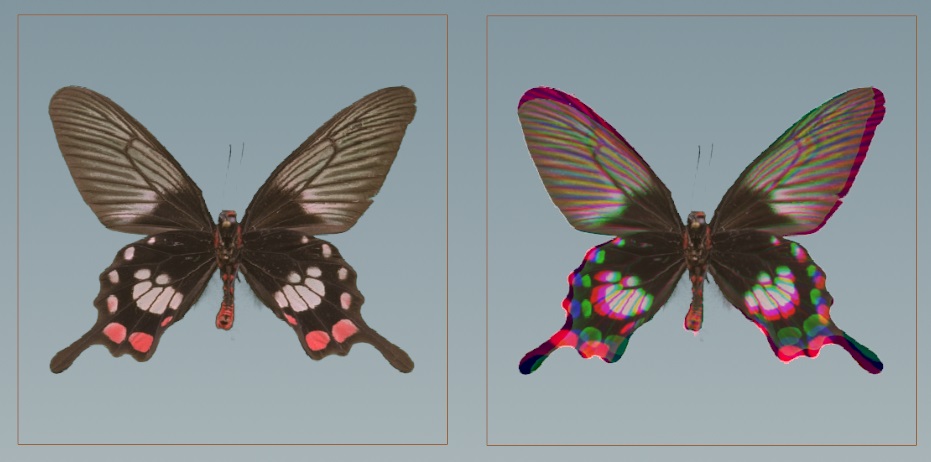-
Auto Stereogram
Generates an image with a 3D illusion.
-
Average
Takes the average of all input layers.
-
Blend
Blends two layers together.
-
Block Begin
Start of a block, containing its inputs.
-
Block End
End of a block, declaring its outputs.
-
Block to Geometry
Compiles a block and produces its geometry representation.
-
Blur
Applies a blur to a layer.
-
Bokeh
Creates a Bokeh effect by expanding each pixel by an aperture shape.
-
Bounding Rectangle
Finds the bounding rectangle of a mask.
-
Bright
Brightens a layer.
-
Camera Import
Creates a layer in a camera’s space.
-
Camera Properties
Adjusts the camera properties of a layer.
-
Channel Extract
Extracts a channel from a layer.
-
Channel Join
Combines multiple Mono layers into one multichannel layer.
-
Channel Split
Divides a layer’s channels into Mono layers.
-
Channel Swap
Swaps channels within a multichannel layer.
-
Checkerboard
Creates an alternating checker pattern.
-
Chladni Cymatic Patterns
Generates interference patterns that represent various vibration modes.
-
Chroma Key
Keys an input based on hue, saturation, and luminance ranges.
-
Chromatic Aberration
Adds chromatic aberration to your image.
-
Clamp
Clamps an input layer.
-
Combine Normals
Blends two normal maps together.
-
Compare
Creates a mask by comparing two layers.
-
Constant
Initializes pixels to constant values.
-
Contact Sheet
Arranges input layers into a contact sheet.
-
Contrast
Applies contrast to a layer.
-
Convert Normal
Converts normal layers between signed and offset.
-
Convolve 3×3
Convolves a layer by a 3×3 kernel.
-
Crop
Crops a layer to a new size.
-
Cross Product
Performs a cross product of two RGB layers.
-
Cryptomatte
Builds a matte from cryptomatte layers.
-
Cryptomatte Decode
Decodes a cyrptomatte into coverage and ID.
-
Cryptomatte Encode
Encodes a coverage and object hash into a cryptomatte layer.
-
Denoise AI
Denoises an input layer.
-
Denoise TVD
Removes white noise from an image.
-
Derivative
Computes the derivative of the source layer along the x- and y-axis.
-
Dilate Erode
Dilates or erodes a layer.
-
Distort
Distorts an input layer.
-
Dot Product
Performs dot product between two layers.
-
Edge Detect
Detects edges in the input image.
-
Edge Detect by Contour
Detects varying-width silhouette lines.
-
Edge Detect by Depth
Detects varying-width self-occluding silhouettes.
-
Edge Detect by Normal
Detects varying-width crease-lines.
-
Eikonal
Computes distances by solving the Eikonal equation.
-
Equalize
Equalizes colors by stretching or shifting their range.
-
Error
Generates a message, warning, or error.
-
Extrapolate Boundaries
Fills empty areas of an image using colors at the edges of non-empty areas.
-
Feather
Smooths out sharp changes in contrast.
-
File
Loads an image or video from disk.
-
Fill
Fills a layer with a constant value.
-
Flip
Flips a layer horizontally, vertically, or diagonally.
-
Font
Rasterizes text onto a layer from Type 1, TrueType, and OpenType fonts.
-
Fractal Noise
Generates fractal noise.
-
Fractal Noise 3D
Generates fractal noise from 3D locations.
-
Function
Applies a mathematical function to a layer.
-
Gamma
Applies gamma correction to a layer.
-
Geometry to Layer
Converts a 2D volume into a layer.
-
Glow
Adds glow to an image based on its luminance.
-
HSV Adjust
Converts between RGB and HSV color spaces, or modifies HSV.
-
Height to Ambient Occlusion
Imagines a sphere for each pixel and determines how occluded that sphere is based on its surroundings.
-
Height to Normal
Converts a height layer to a normal layer.
-
Hex Tile
Randomly tiles texture.
-
Histogram
Builds a histogram from a layer.
-
ID to Mask
Creates a mask from an ID layer based on filtering parameters.
-
ID to Mono
Converts an ID layer into a mono layer.
-
ID to RGB
Converts an ID layer into an RGB layer.
-
ID to SDF
Computes a Signed Distance Field from changes in ID values.
-
Illegal Pixel
Detects and then fixes or highlights illegal pixels in images.
-
Input
Fetches the input to a subnetwork.
-
Invert
Inverts a layer.
-
Invoke Block
Runs a block using inputs plugged into this node.
-
Julia Fractal
Computes the Julia set to create a fractal.
-
Kuwahara Filter
Applies the Kuwahara filter, which creates painterly effects.
-
Layer
Generates a layer.
-
Layer Attribute Create
Adds or edits user-defined metadata on a layer.
-
Layer Properties
Edits basic layer metadata.
-
Layer to Geometry
Converts a layer into a 2D volume.
-
Light
Lights a layer given a light direction and normals.
-
Match Camera
Transforms a layer to match a reference camera.
-
Median
Applies a median filter to an image.
-
Mirror
Mirrors an image based on an arbitrary number of planes.
-
Mono
Converts a layer to mono.
-
Mono to ID
Converts a mono layer into an ID layer.
-
Mono to RGB
Converts a mono layer into an RGB layer.
-
Mono to RGBA
Converts a mono layer into an RGBA layer.
-
Mono to SDF
Computes a signed distance field from an iso-level of a mono layer.
-
Null
Passes inputs to the outputs.
-
OCIO Transform
Converts color spaces using OCIO transforms.
-
ONNX Inference
Applies inference from an ONNX Machine Learning model.
-
OpenCL
Executes an OpenCL kernel on layers.
-
Output
Collects the outputs of a subnetwork.
-
Polar to UV
Converts polar coordinate pixels to Cartesian pixels.
-
Position Map
Generates a position map.
-
Prefix Sum
Computes the prefix sum of a layer.
-
Premultiply
Premultiplies or un-premultiplies an RGBA layer.
-
Preview Material
Applies the preview material to geometry.
-
Project on Layer
Projects a layer onto a target layer.
-
Quantize
Quantizes input data into discrete steps.
-
RGB to RGBA
Converts RGB layers to RGBA.
-
RGB to UV
Splits an RGB layer into UV and mono layers.
-
RGBA to RGB
Converts RGBA layers to RGB.
-
RGBA to UV
Splits an RGBA layer into two UV layers.
-
ROP Image
Writes the output of a COP network to disk.
-
Ramp
Generates linear and radial ramps.
-
Random Mono
Creates a mono layer with random values.
-
Random RGB
Creates an RGB layer with random colors.
-
Rasterize Geometry
Rasterizes geometry onto a layer.
-
Rasterize Layer
Rasterizes a layer onto another layer’s camera.
-
Rasterize Setup
Prepares geometry for the Rasterize Geometry COP.
-
Remap
Remaps a layer.
-
Resample
Performs image scaling by changing the width, height, and pixel sizes.
-
SDF Adjust
Modifies the values for a Mono SDF layer.
-
SDF Blend
Combines two Mono SDF layers.
-
SDF Shape
Builds a 2D signed distance field of a selected shape.
-
SDF to Mono
Converts an SDF field to a Mono image layer.
-
SDF to RGB
Converts an SDF field to an RGB color layer.
-
SOP Import
Imports SOP geometry into Copernicus.
-
Segment by Connectivity
Segment a layer into connected components.
-
Segment by Value
Segment a mono layer into bands of similar value.
-
Sequence Blend
Blends multiple image inputs by a blend factor.
-
Slap Comp Import
Import live layers from the Solaris Viewport.
-
Slope Direction
Converts a height layer into a direction layer.
-
Smooth Fill
Smoothly fills a region of a layer.
-
Stamp Points
Stamps layers from point positions.
-
Statistics
Outputs the average, minimum and maximum values of the input layer
-
Statistics by ID
Compute statistics for each ID island.
-
Streak Blur
Streaks an image, adding a motion blur effect.
-
Subnetwork
Used to organize a collection of COPs into one node.
-
Switch
Selects an input layer.
-
Switch If Wired
Selects an input based on what is connected.
-
Switch by Type
Selects an output layer by the type of the inputs.
-
Tile Pattern
Generates rectangular tiles for texture patterns.
-
Transform 2D
Transforms a layer in 2D.
-
Transform 3D
Transforms a layer in 3D.
-
UV Map
Generates a UV Map.
-
UV Map by ID
Creates a UV Map for each connected ID island.
-
UV Sample
Samples an input layer using a UV layer.
-
UV Transform
Transforms the values of a UV layer in 2d space.
-
UV to Polar
Converts Cartesian coordinate pixels to polar coordinate pixels.
-
UV to RGB
Joins a UV and mono layer into an RGB layer.
-
UV to RGBA
Joins two UV layers into an RGBA layer.
-
Vector Transform
Transforms values of an RGB layer in 3d space.
-
Wipe
Performs a wipe transition between two images.
-
Worley Noise
Generates Worley noise.
-
Worley Noise 3D
Generates Worley noise from 3d locations.
-
Wrangle
Runs a VEX snippet to modify layer values.
-
Z Composite
Composites two layers by depth.